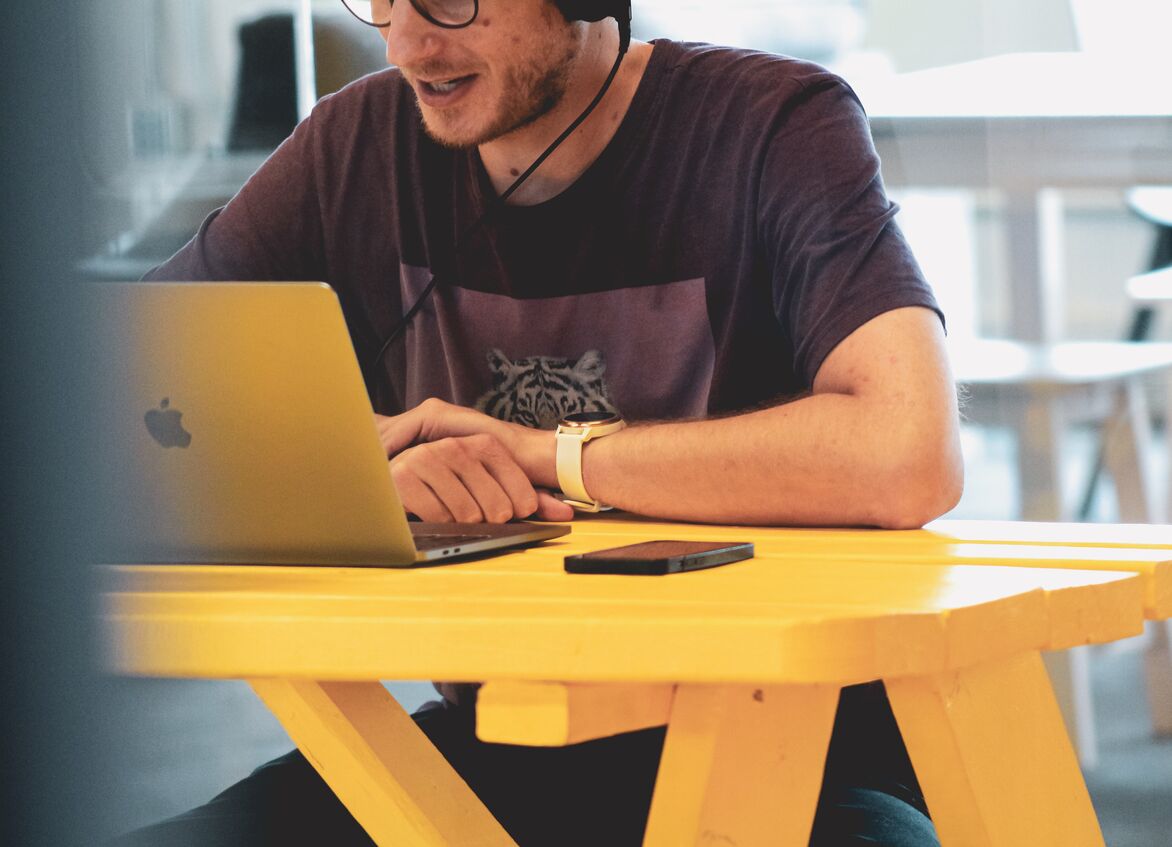Workflow Automation Template
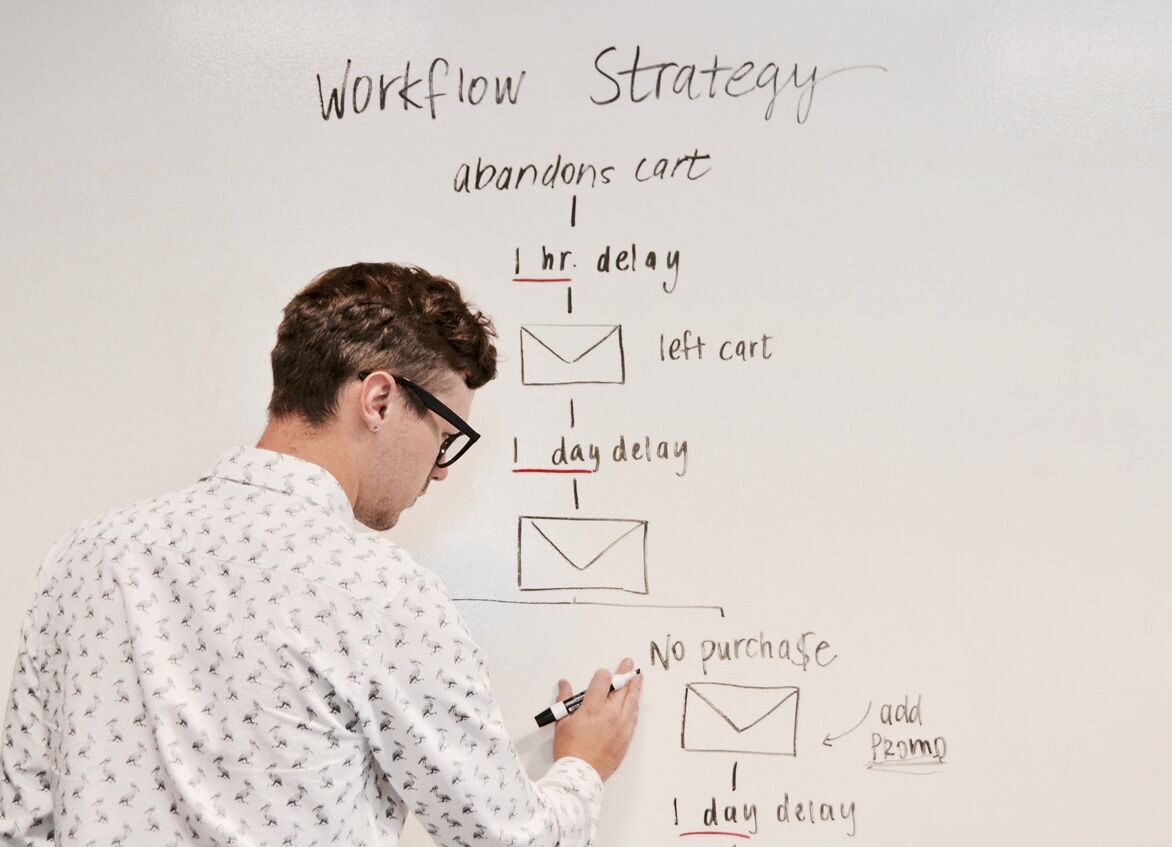
Easily automate your repeatable processes and workflows to save precious time.
This Workflow Automation Template allows you to easily and quickly automate your repetitive tasks and processes. Automation saves you a lot of precious time so that you can focus on impactful work.
Companies apply workflow automation to various industries and processes, including HR, finance, marketing, and customer service.
As soon as a company, despite its size, has repeatable processes, it can benefit from workflow automation. With the increasing company size, more and more time can be saved.
Examples of automated workflows that companies use to improve efficiency include:
- Approval processes for expenses, invoices, contracts, and change requests,
- HR processes like employee onboarding, performance reviews, and benefits enrollment,
- Marketing and sales processes like lead nurturing, customer segmentation, and email campaigns,
- IT service management for tracking and resolving incidents and service requests,
- Customer support processes for managing incoming inquiries and requests,
- Project management for tracking progress and dependencies across tasks and projects,
- Supply chain and logistics processes for managing orders, shipments, and deliveries,
- Accounting processes like invoice processing, payment tracking, and financial reporting.
What is in there for me?
The Workflow Automation Template is a generic template to start with to automate your processes. Just define your process states and edit task templates.
Combine multiple template instances in a single project to handle multiple workflows. Or enrich your existing projects with new workflows.
Benefits of this template include:
- Fully customizable processes and work items – track whatever information you need, including file attachments.
- A single process can span various types of work items.
- Processes’ flow can dynamically change depending on the values of individual work items.
- Process and work item states are fully customizable to your specific needs.
- Transition rules behave according to work item values and user roles.
- A single project in Lumeer can host multiple processes.
Workflow and Work Items
Workflow automation uses technology to streamline and automate tasks or processes in a work environment. It is suitable for reducing manual effort, improving accuracy and efficiency, freeing time for value-added jobs, and enabling better collaboration and communication.
Workflows define the processes for completing a work item. A workflow is a series of steps or tasks that need to be performed to complete a specific work item, such as a feature request, bug fix, or approval process.
Workflows and work items together provide a framework for managing and tracking work progress in an organized and efficient manner.
Work items are individual work instances assigned and tracked within the workflow. The status of a work item changes as it moves through the workflow stages, from creation to completion.
Project management uses work items to describe a task, feature, bug, or any other unit of work to be completed. It typically includes description, status, assignee, due date, and related data.
Teams use work items to track progress and prioritize and communicate work within a team.
Examples of work items in a business environment can include:
- Project tasks
- Bug reports
- Customer requests or inquiries
- Marketing campaigns
- Employee onboarding processes
- Approval requests for expenses, invoices, or contracts
- IT service requests
- Performance reviews
- HR processes like benefits enrollment or job postings
- Product feature requests or development work.
Do any of these fit your needs? See how to customize the Workflow Automation Template to your needs.
Customization of the Workflow Automation Template
As an example of the customization of the workflow automation template, we will implement a Customer Onboarding process.
Let’s see a creation of an automated workflow for customer onboarding with the following steps:
- Verify: Verify customer identity and information
- Setup: Set up customer account and profile
- Configure: Configure customer preferences and settings
- Integration: Integrate with other systems and tools
- Materials: Create and send welcome materials including tutorials
- Assign: Assign a dedicated onboarding specialist
- Feedback: Collect customer feedback
- Done: The process is completed
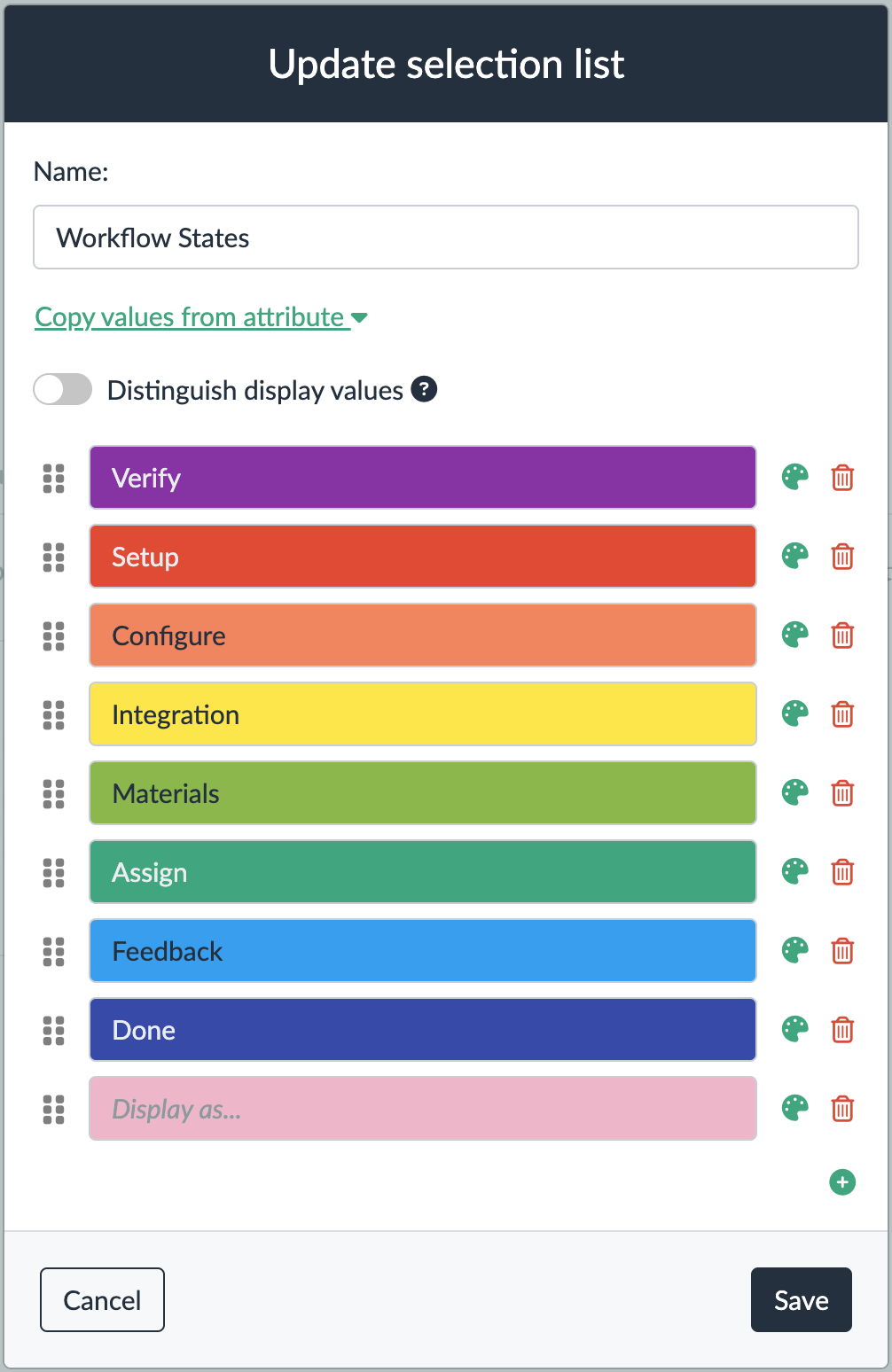
1. Update Workflow States
For our process, we need to update the states in the workflow automation template according to the ones listed above.
You can open and update the states in the project settings according to the image above.
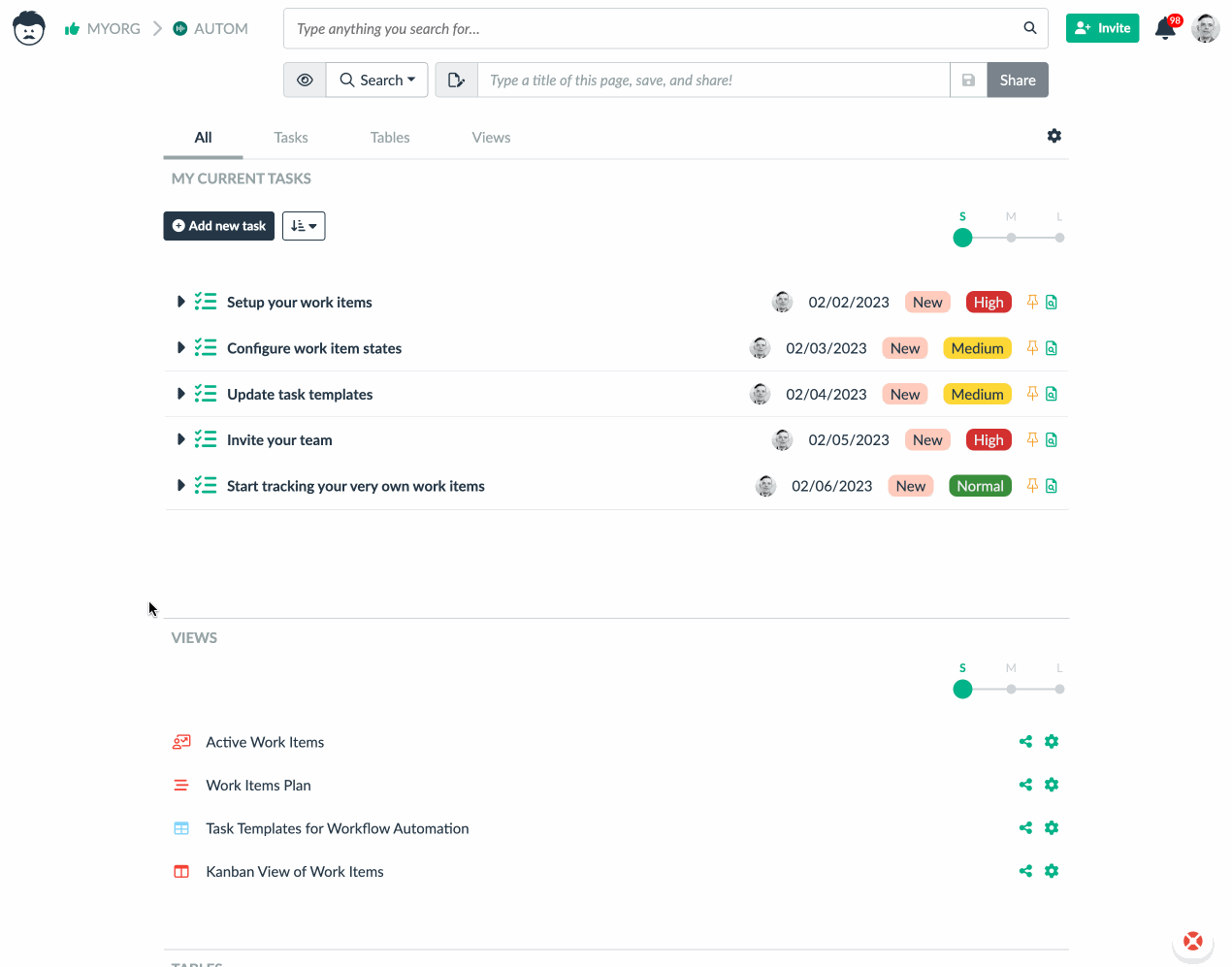
2. Customize Work Items
Work item is a generic name. Let’s make the template more specific.
First of all, we rename the Work Item table to Onboarding.
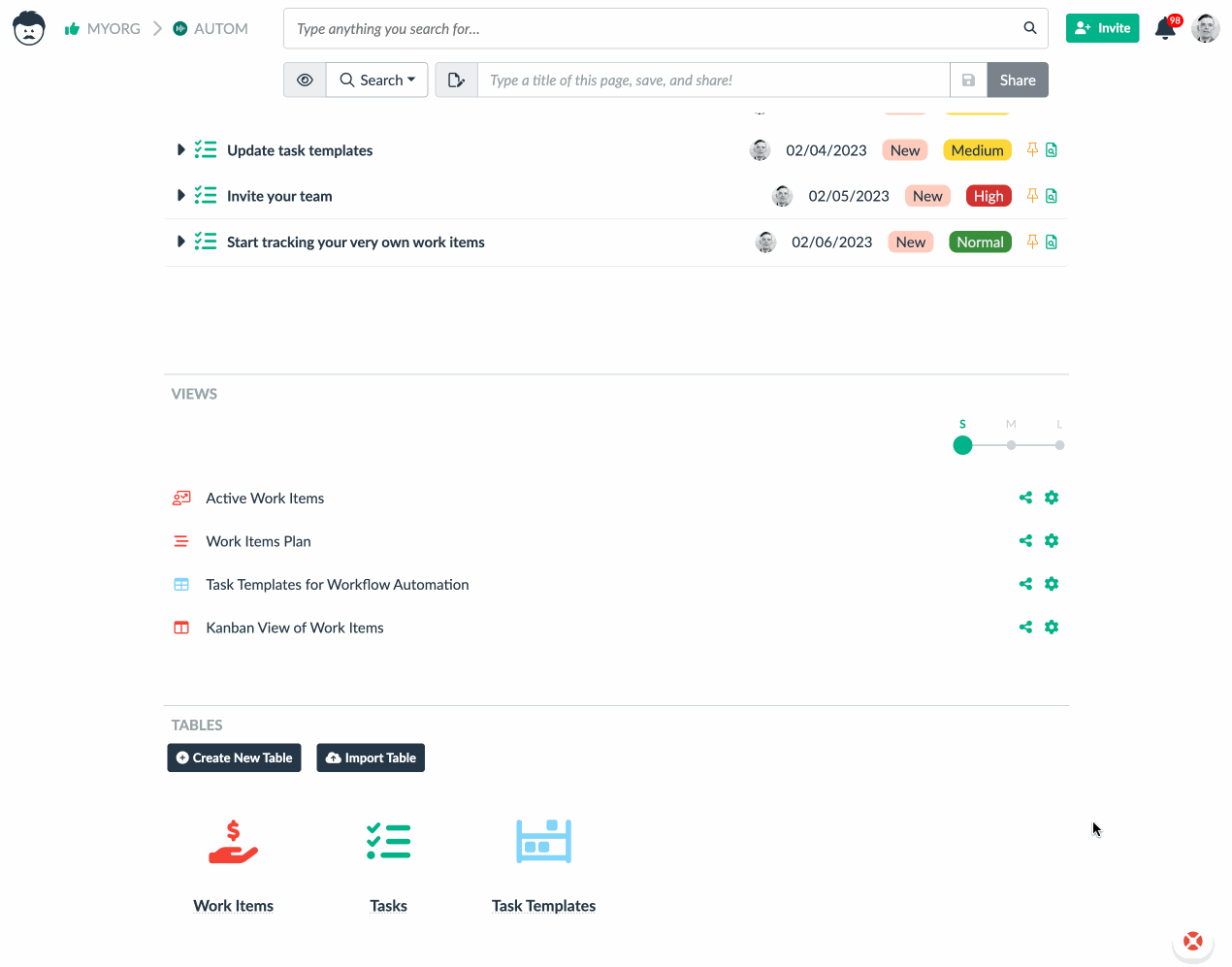
Next, we tweak the table columns (attributes) according to our needs. For individual columns, we set appropriate attribute data types (e.g., file attachment, date, etc.).
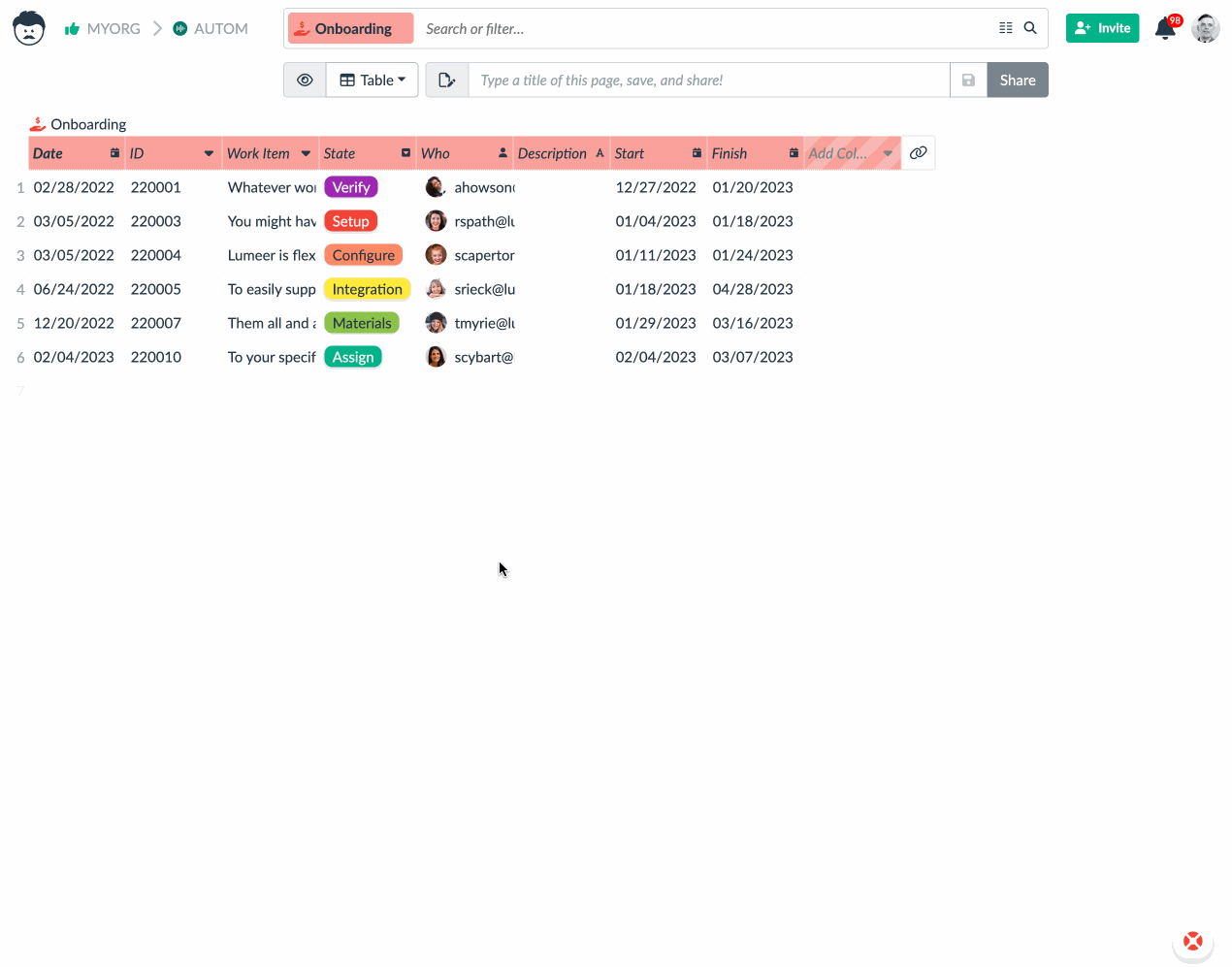
For each customer in the onboarding process, we need to track the following information:
- customer name
- customer details such as tax ID and address
- date of starting the process
- date of the planned onboarding start and planned end (to plan team load)
- state of onboarding
- who starter the onboarding process
- arbitrary description
- account name
- configured product modules
- provided materials in the form of attachments
- onboarding specialist name
- customer feedback
We reuse the existing columns where possible and add some new ones. This is the final result:

3. Add Task Templates According to the Workflow States
We add task templates in the Task Templates table for each state of the automated workflow. We can use placeholders to fill in specific onboarding details in the task summary.
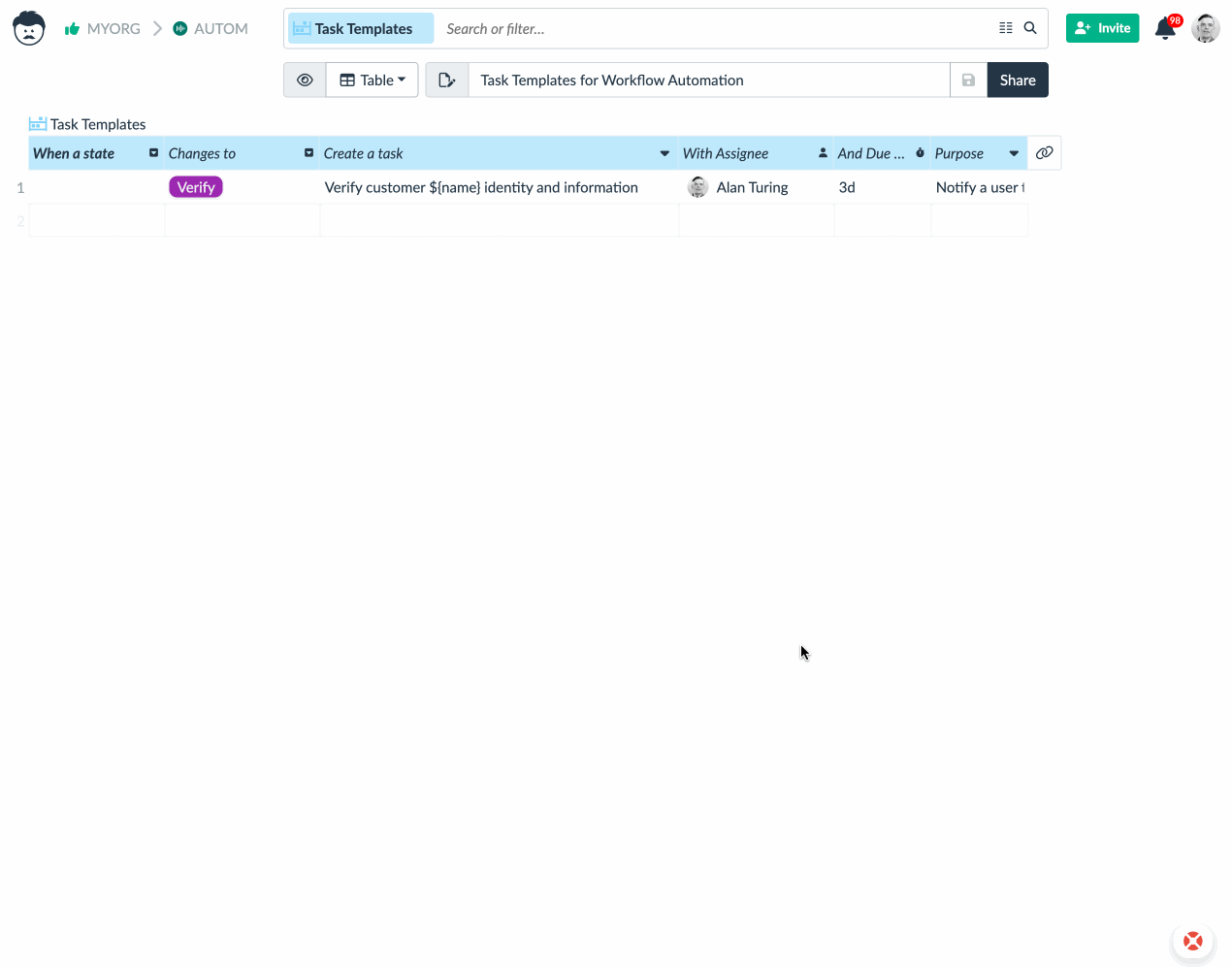
In the task templates, you reference the following columns (attributes): name (customer name), date, id, start, finish, description, state, who.
Any column can be referenced, however, a small tweak to the automation is needed. We are happy to guide you through any customizations.
4. Customize Views
Tweak or create your favorite ways to view your work items. Popular examples are the timeline view and the Kanban board.
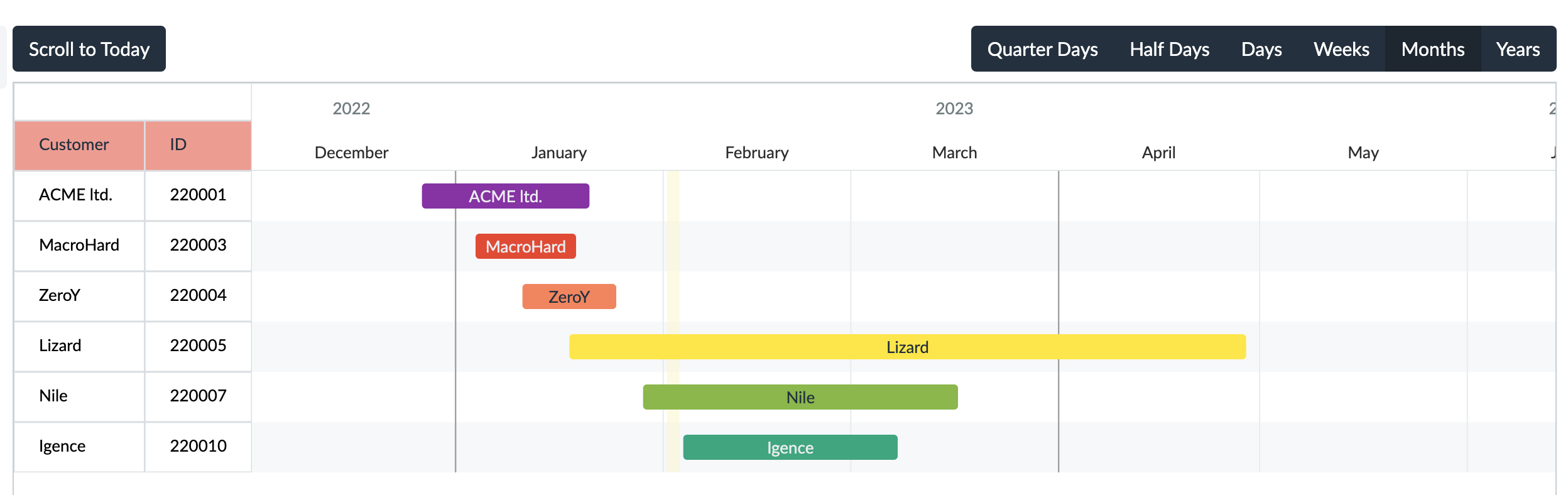
5. Possible Extensions
For our clients we already implemented many further customizations of this template. Some of these are:
- Tasks having a button to progress the work item,
- Tasks having a field with the following work item state to allow dynamic flow control,
- Dynamic state transitions depending on work item field values,
- Work item transition gating to wait for multiple tasks completion.
Please feel free to contact us with your specific needs.
Try the Template
Try the template right here1).
1) Some of the functions are available only after a registration.
Workflow Automation Template Integrations
Due to Zapier integrations, you can connect your automated workflows with the tools you already use, like Google Forms, Slack, Accounting application etc.
A workflow can be directly started by a Slack message. Or you can have an inquiry form on a website that automatically starts the corresponding customer handling process.
Best suited for
Company size: freelancer, startup, small, medium, individual teams in large companies and enterprises
Team size: 2-50
Project complexity: workflows, work items, tasks, processes, user roles
Industry: any where there are repeatable processes