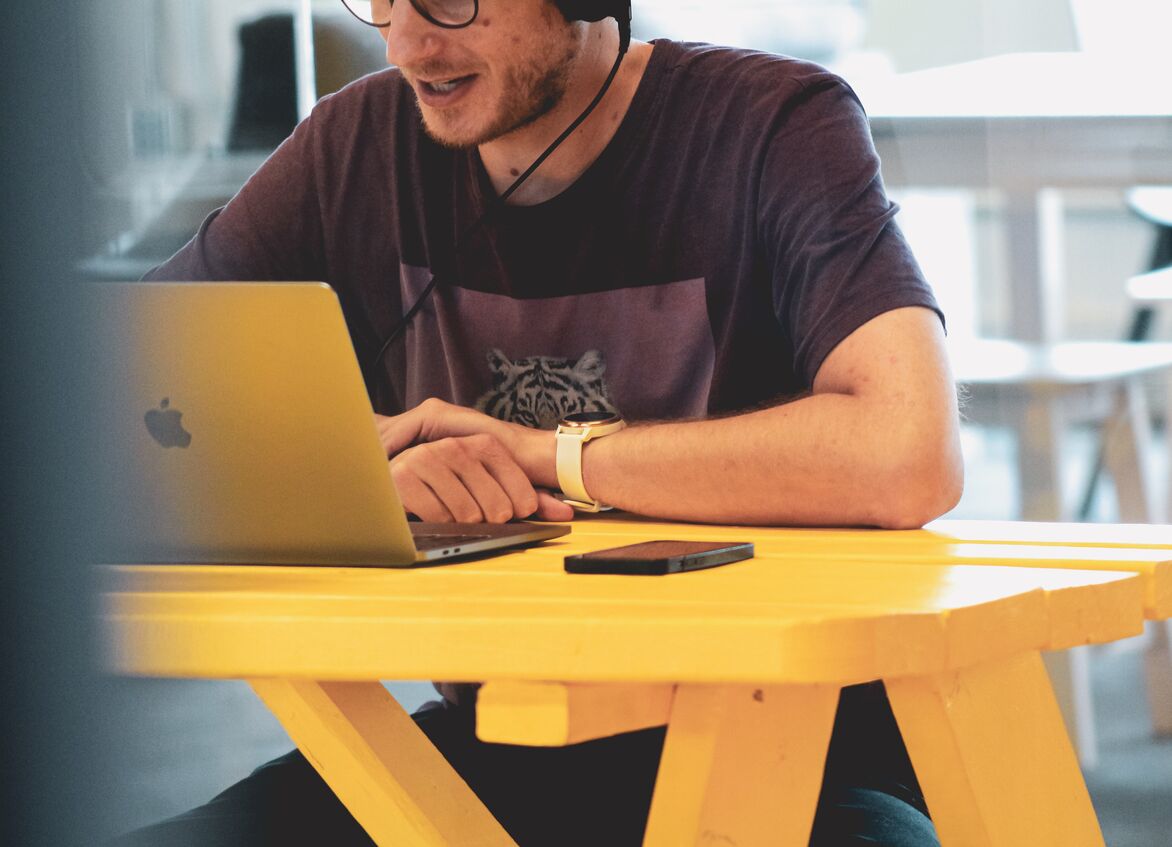Store Rich Data in Your Work Items

Pictures, documents, tags… we are used to work with rich data. However, typical spreadsheets is very limited and knows little about what your data means. Therefore it is very difficult, even impossible, to sufficiently capture your company’s processes in most of the available software tools (including widely used spreadsheets).

In Lumeer there are some useful tools to allow you work with your rich data as easily as possible.
The main ones are:
Attribute (Column) Types
To work with your data effectively and automate your processes, Lumeer lets you enter anything and specify the desired data (also called attribute or column) type including its format.
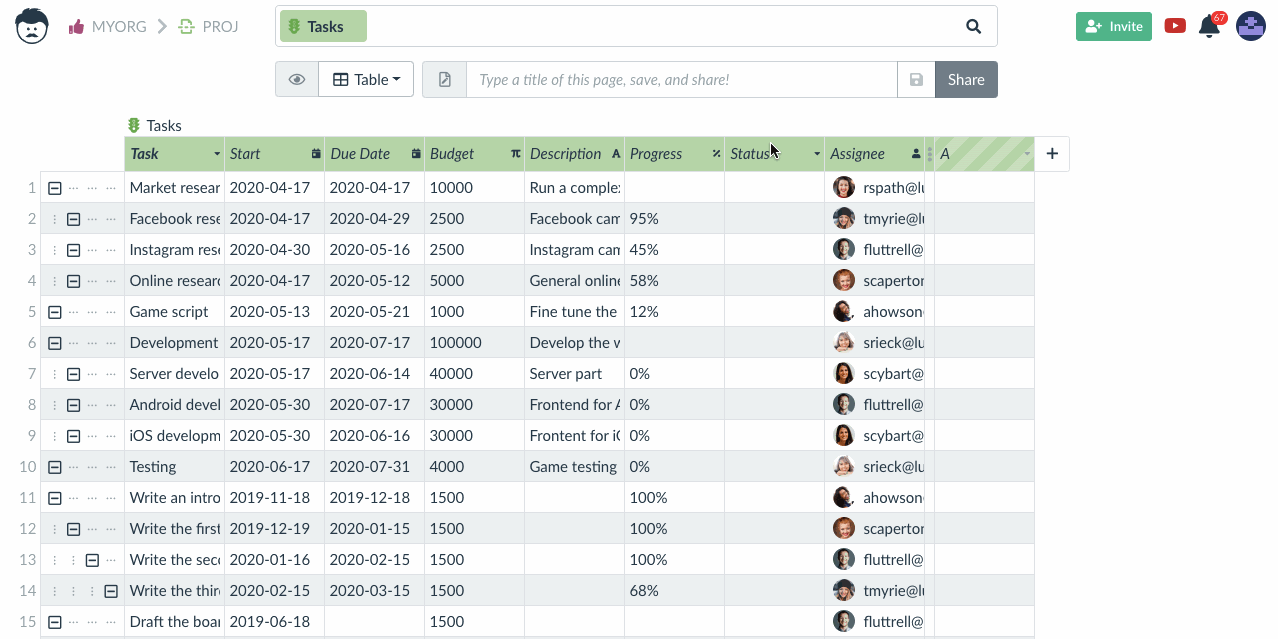
Read our help article on the plethora of supported data types and their usage.
Search for Your Rich Data
Once you have stored some rich data in your work items – no matter whether these are tasks, clients, orders, invoices, or anything else – you need to search for them.
The search box at the top of the screen in Lumeer work like Google for you data. You can use it to specify what table and records (also called rows or items) you want to work with.
You can also specify links there and work with multiple connected tables at the same time.
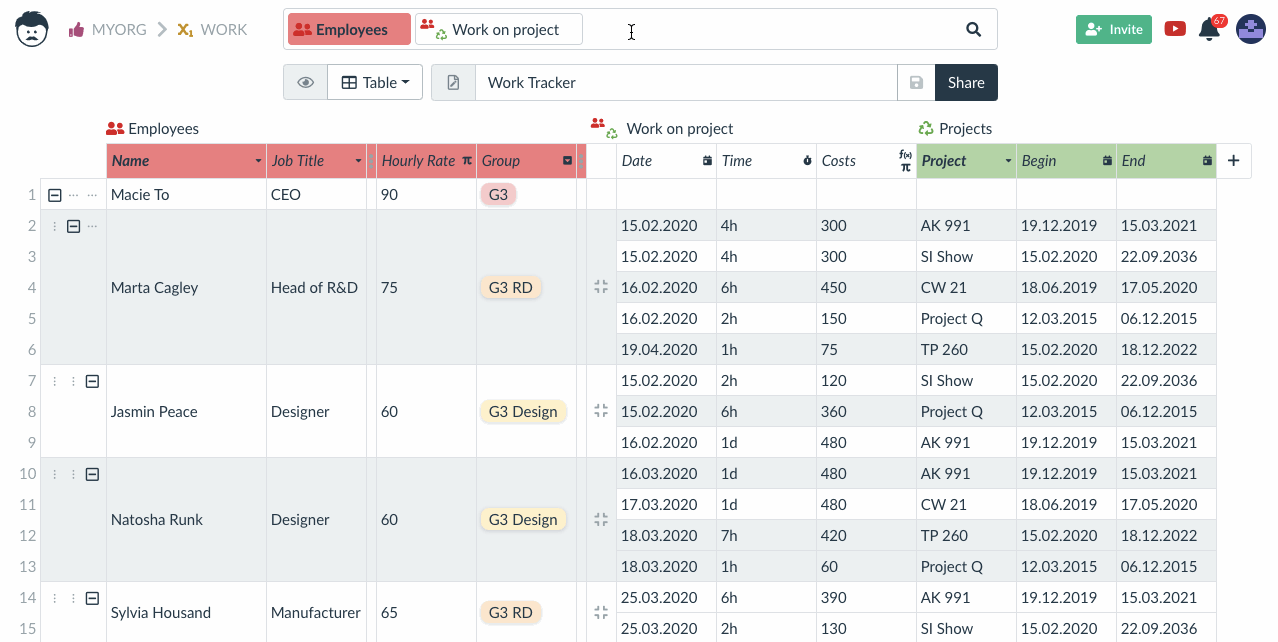
For filtering of data, Lumeer understands the meaning of stored values and can offer advanced filters like:
- current user for a column with users (emails)
- last/this/next month, week, day etc. for date and time fields
- starts with, ends with, contains for text fields
- advanced set operators for selections – has some of, has none of, has all, in, empty, not empty
- comparison for numbers, percentages and duration
- fulltext
You can find inspiration in 4 real-word use cases of advanced filters.
Avoid Copy’n’Paste
Never ever copy’n’paste data anymore. Avoid duplication and inconsistencies. In Lumeer, every single item (i.e. record) exists only once and is linked to other items in other tables.
Even on the link there can be additional attributes. We can for example link employees to tasks and on the link, there is a date and time spent on the task.
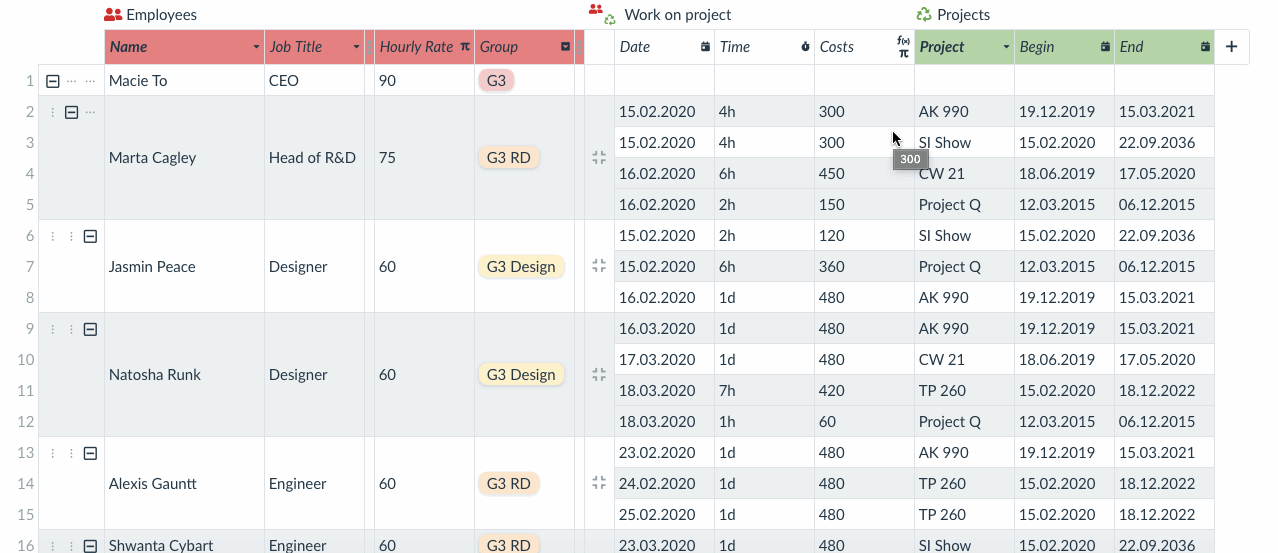
This makes reporting of work and budgeting much easier.
It is possible to link one item from one table to many items in another table (1:N relation) as well as many items from one table to many items in another table (N:M).
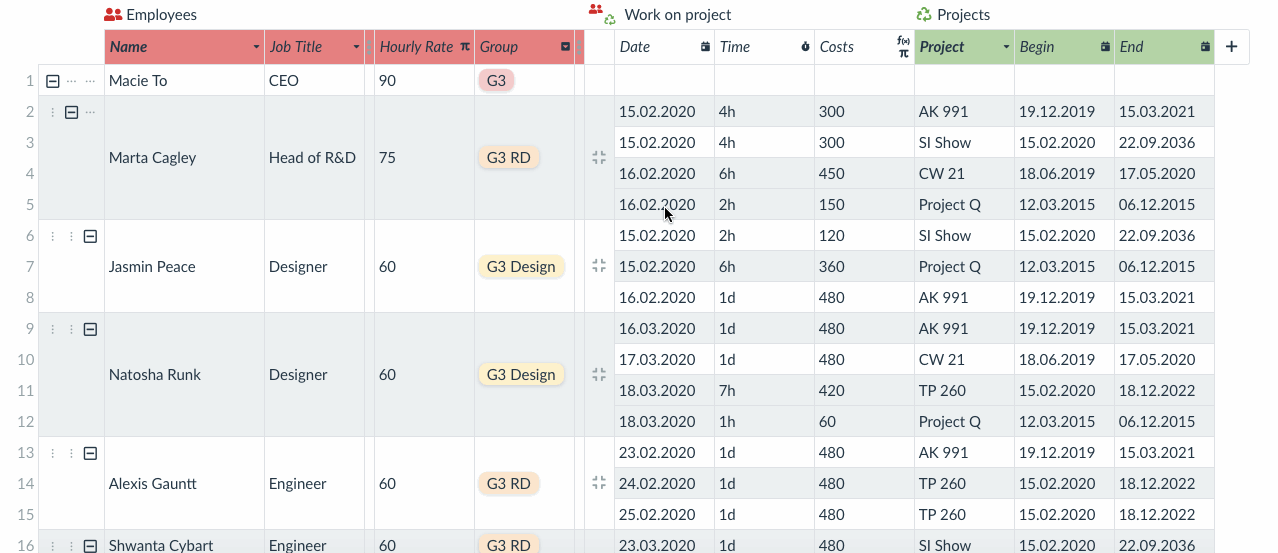
Rich Data Can Carry Photos and Documents
Any column (attribute) can be converted to the File Attachment type.
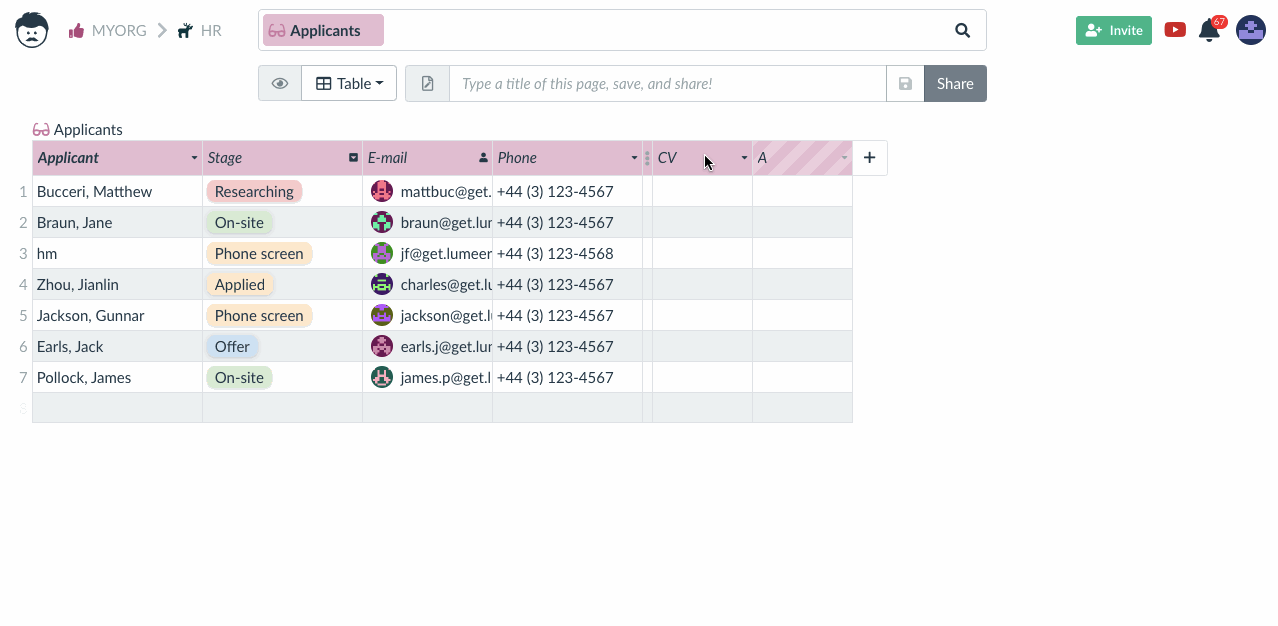
It is then possible to attach any file types and any amount of files (e.g. photos, documents, etc.) to this attribute for any record.
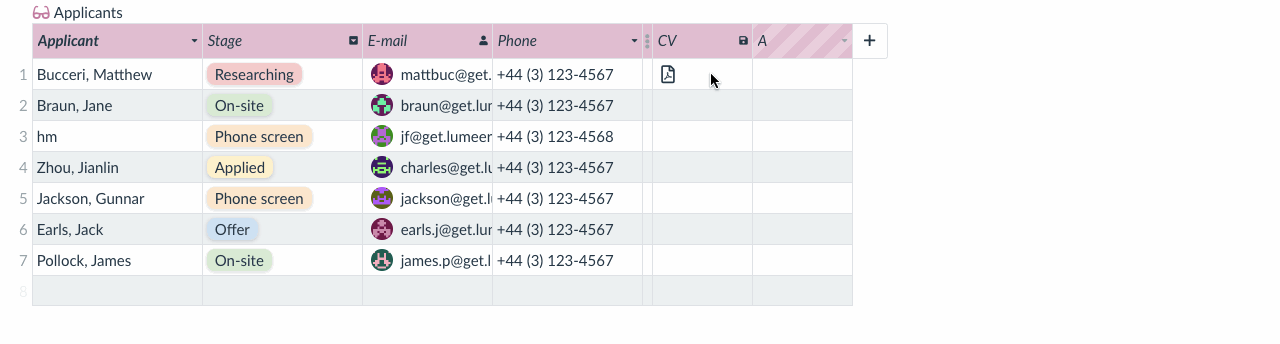
Rich Text
In Lumeer, any cell of a table can be converted to a rich text document. Every single cell can be a document of its own.
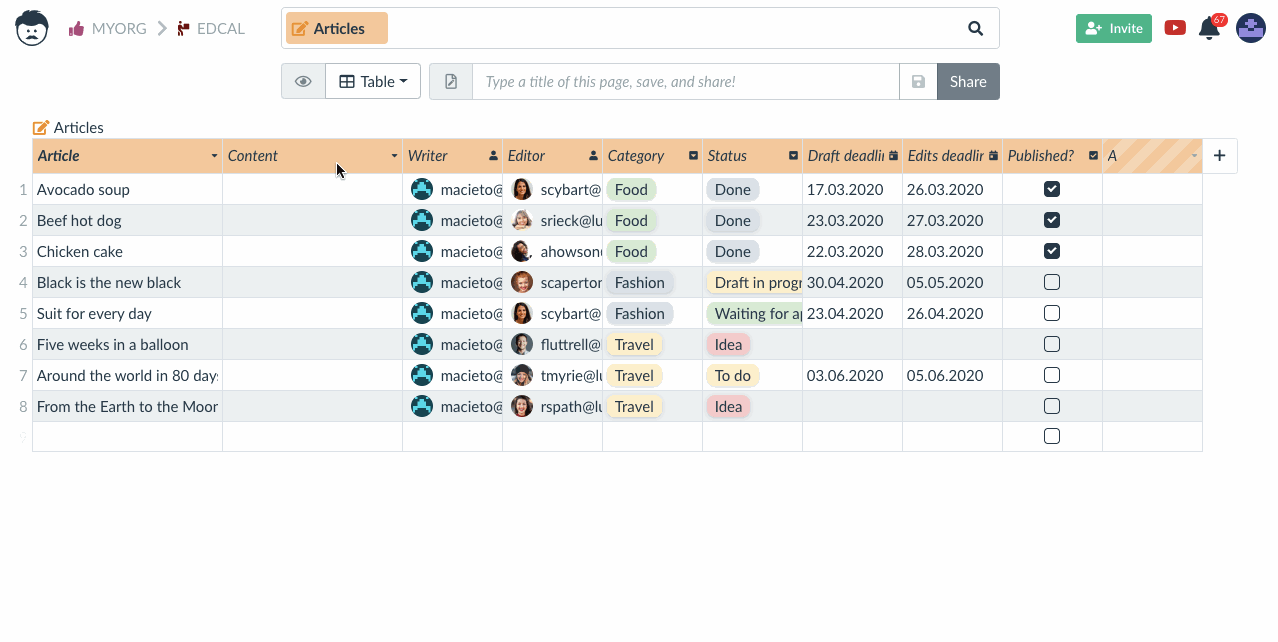
Set the column type to Text, and while editing a cell in this column, either select a piece of the text, or click the enlarge arrows to open a full screen editor.
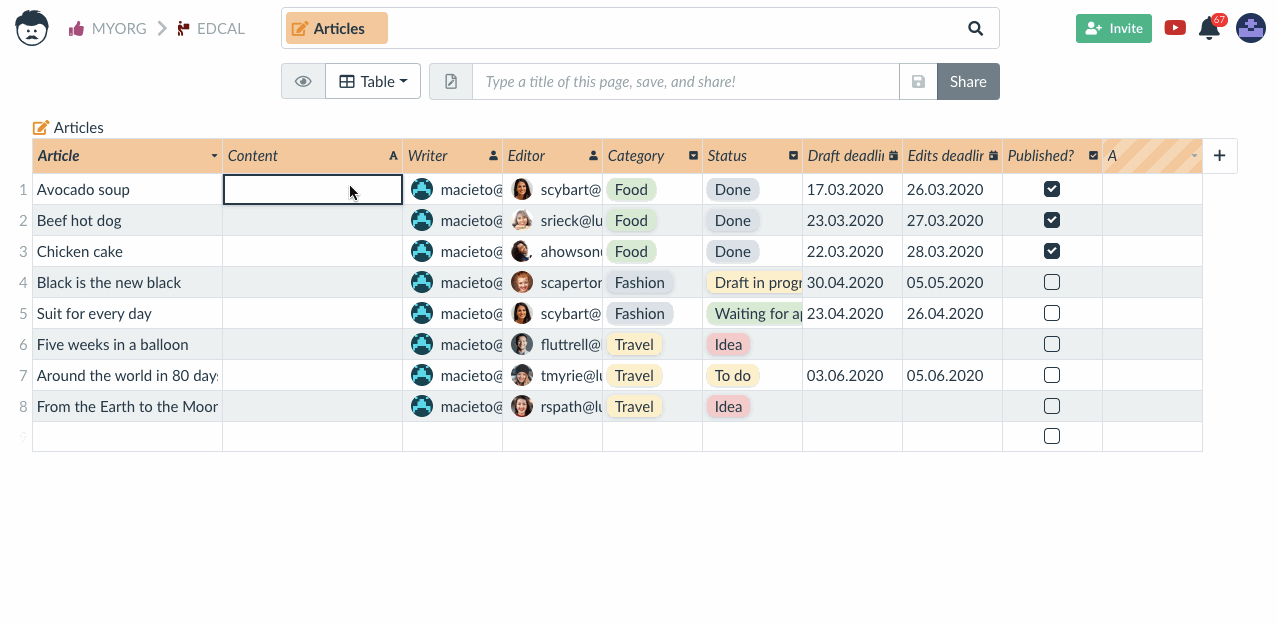
Hierarchies
Lumeer’s hierarchy scales from personal usage on tasks and sub-tasks all the way up to enterprise usage on employees hierarchy.
We can manipulate the hierarchies in the Table View, Workflow View, and Timeline View (Gantt Chart).
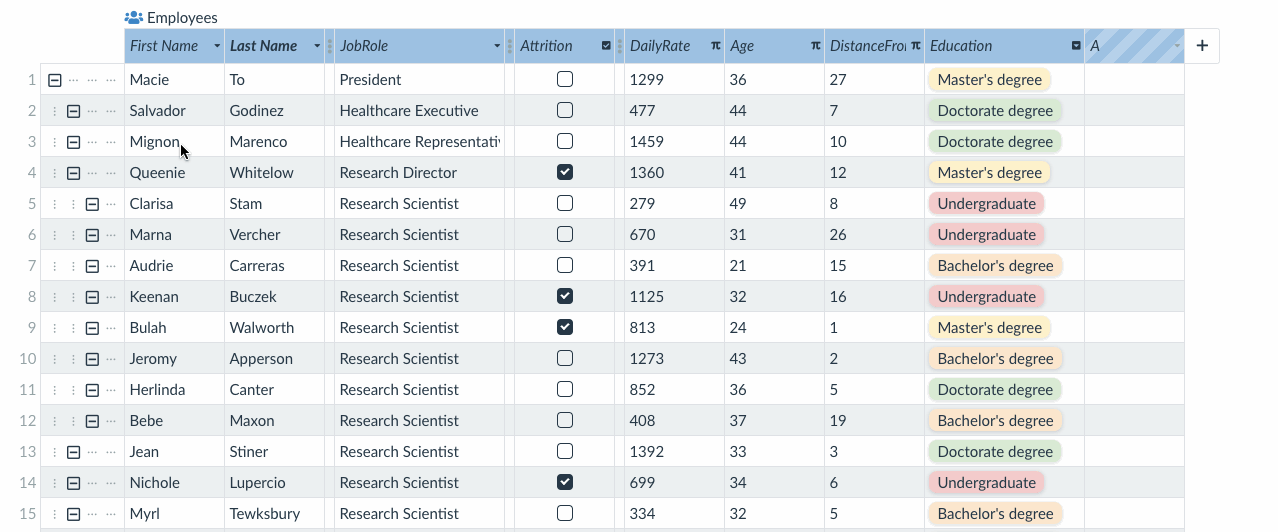
Sequences
Use automatically generated sequences to assign unique numbers (IDs) to anything like tasks, invoices, employees, supplies, orders etc.
Read more in the article Codes, IDs, indexes… are not dead.
And Many More…
These examples were just a sneak peek into Lumeer’s overwhelming abilities in storing your rich data. There are many more that you can discover in our help. Or just try everything on your own!