Searching and Filtering the Data

When you need to quickly find a particular piece of information, Lumeer offers you advanced search and filter capabilities.
At the top of the screen, there is always a search bar (see the input box with Type anything you search for…). This is like Google for your data. When it’s empty, Lumeer displays all your data.

Full-text Search
If you enter the term term you want to search for without specifying attribute (column) name, Lumeer searches in all columns in all records.
On the homepage (Search perspective), Lumeer will search for tasks, tables, and views.
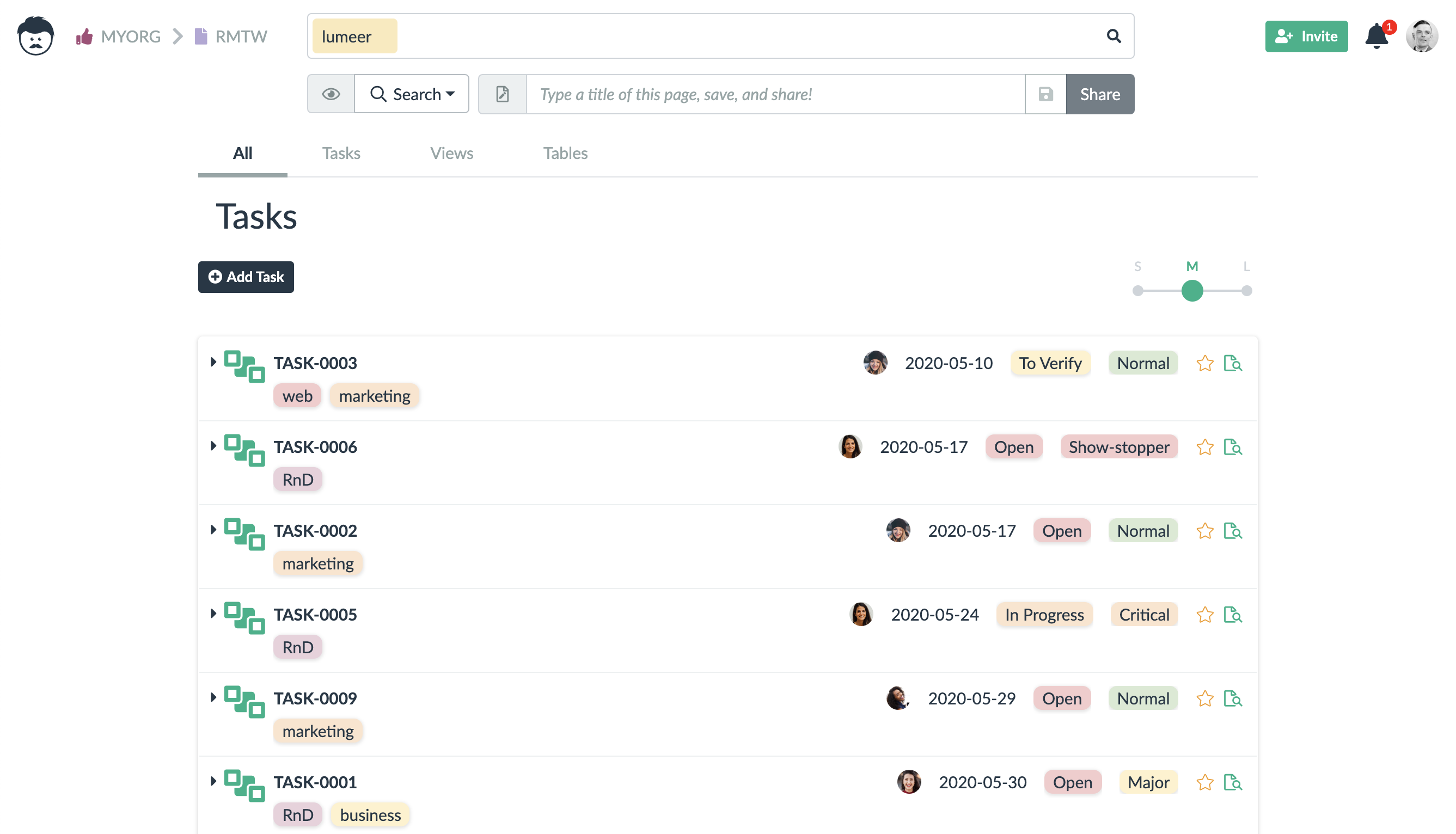
If you want to search for other types of records than tasks, you might use the Detail perspective. This perspective will also search and filter tasks. It is up to you to decide which way suites you better.
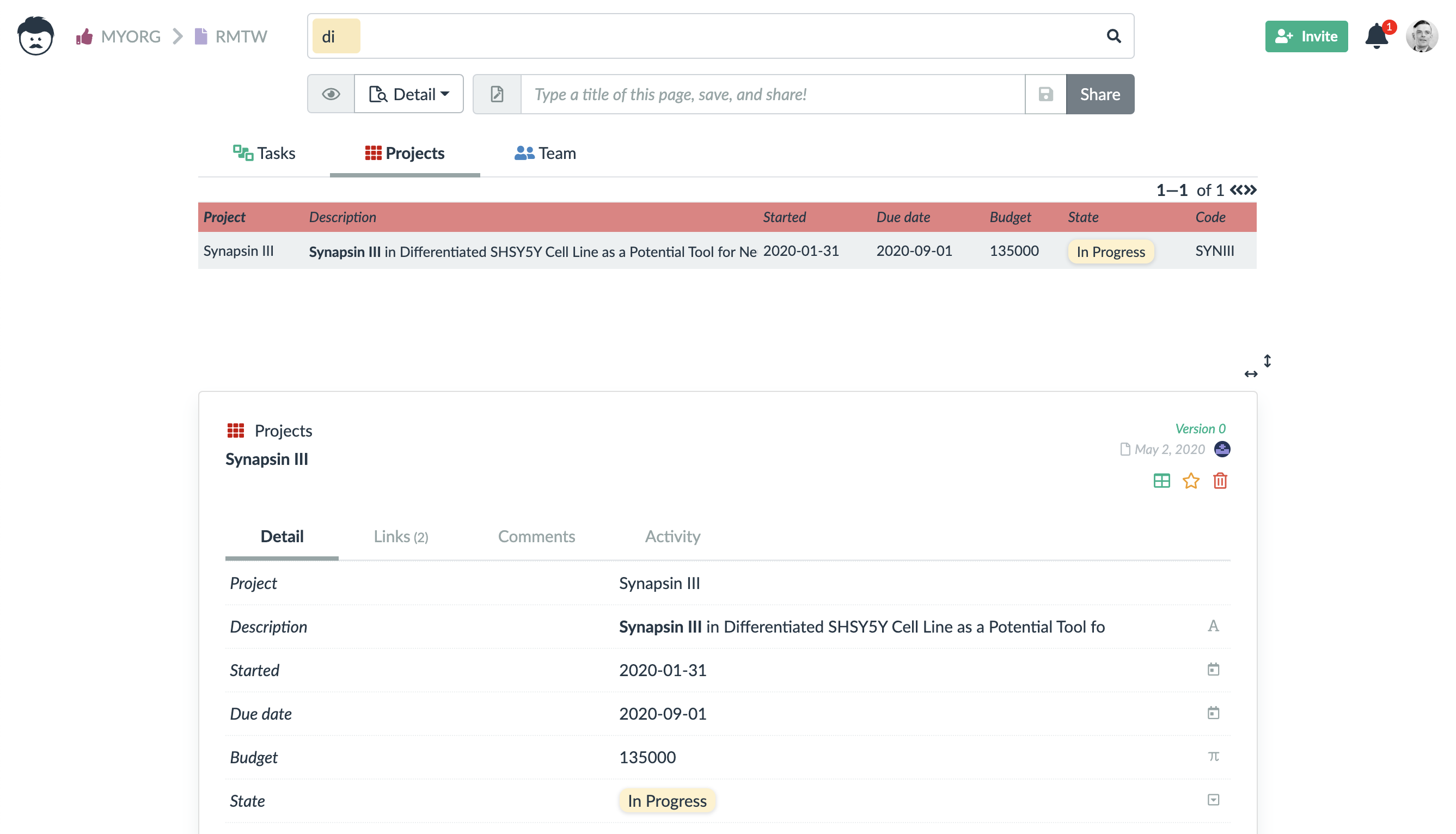
If you enter multiple terms, they are considered as if there was an And operator between them – all records in the result must contain all fulltext terms.
Search and Filter by Attributes
You can further narrow down the search by specifying table or view name and additional filters.
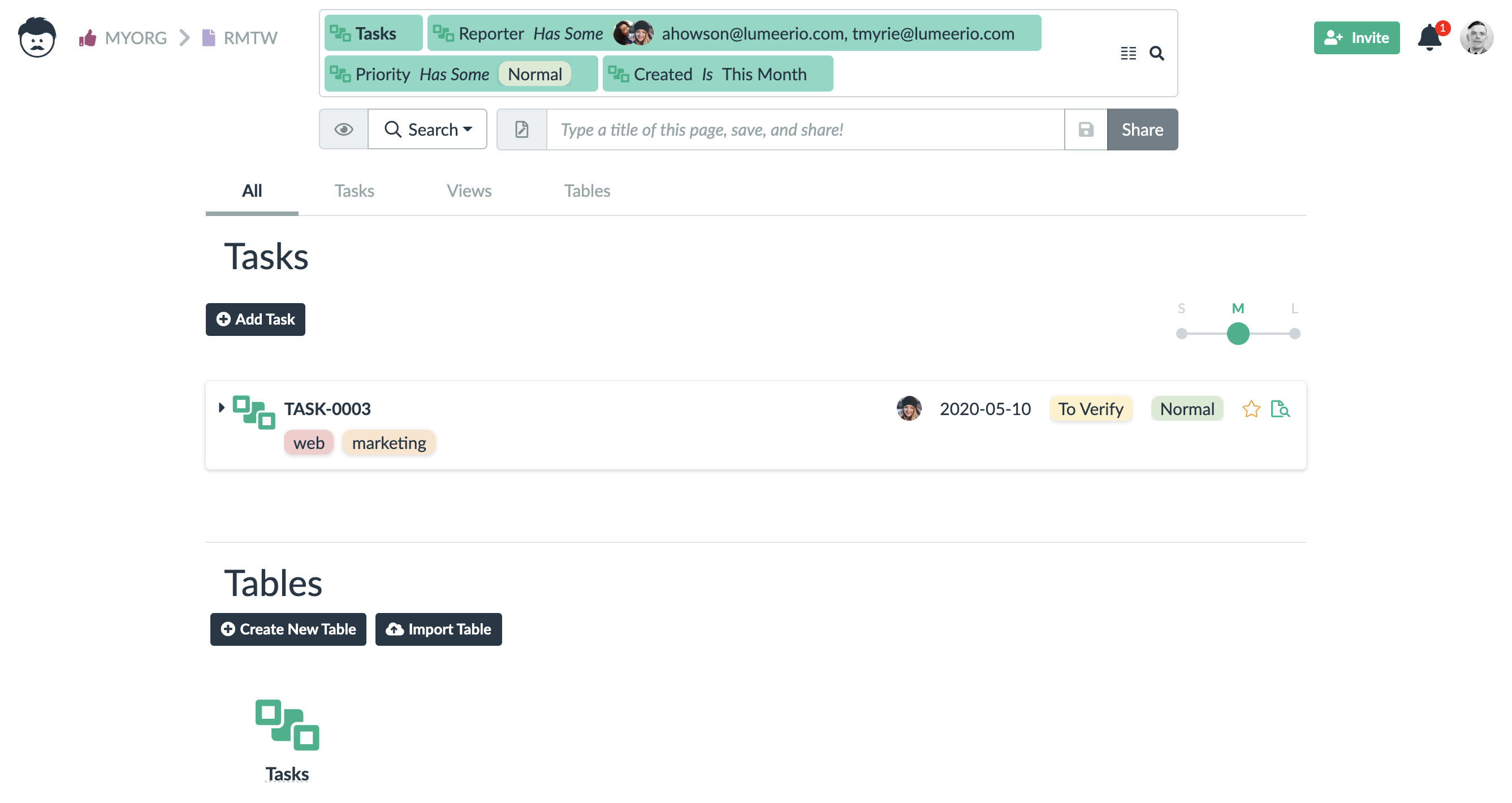
Lumeer always helps you with forming your search and you can immediately see the search results.
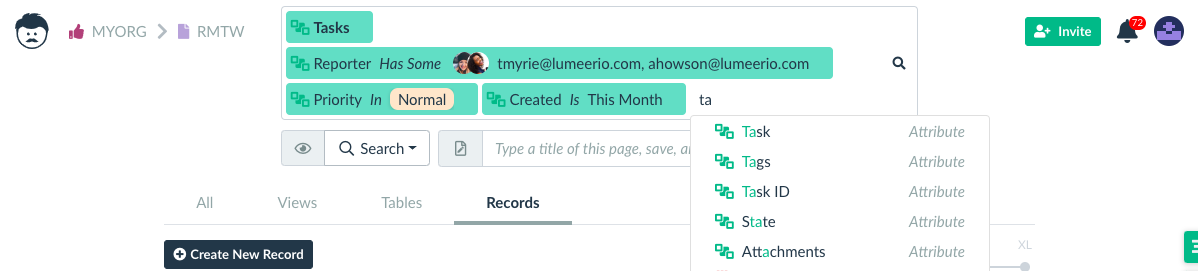
If you enter multiple terms, they are considered as if there was an And operator between them – the records in the result fulfill all the conditions.
Possible operators in a search term depend on the type of the attribute.
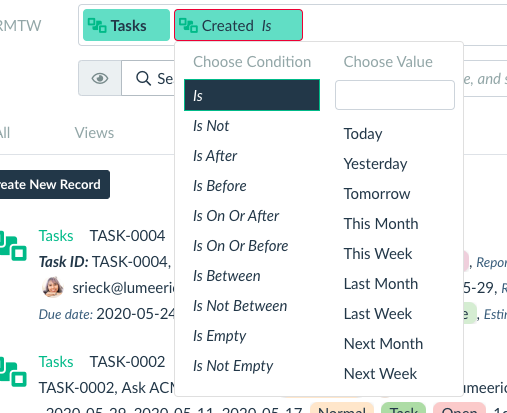
Following is the lists of available operators and where they can be used:
| Operator | Available in |
| Is | text, date, checkbox, address, color, coordinates |
| Is Not | text, date, checkbox, address, color, coordinates |
| Contains | text, address |
| Does Not Contain | text, address |
| Starts With | text, address |
| Ends With | text, address |
| Is Empty | all attribute types |
| Is Not Empty | all attribute types |
| Has Some (at least one value overlaps) | selection, user |
| Has None Of | selection, user |
| In (must have subset of the values) | selection, user |
| Has All (must have superset of the values) | selection, user |
| Is After | date |
| Is Before | date |
| Is On Or After | date |
| Is On Or Before | date |
| Is Between | date |
| Is Not Between | date |
| = | number, percentage, duration |
| ≠ | number, percentage, duration |
| > | number, percentage, duration |
| < | number, percentage, duration |
| ≥ | number, percentage, duration |
| ≤ | number, percentage, duration |
| Range | number, percentage, duration |
| Not From Range | number, percentage, duration |
The values on the right side can be represented by the following functions:
| Function | Available in | Meaning / Value |
| Current User | user | email of the current user |
| Current Teams | user | list of all teams the current user is member of |
| Today | date | current date and time |
| Yesterday | date | yesterday’s date |
| Tomorrow | date | tomorrow’s date |
| This Month | date | depends on the operator, can mean the begging or end of the current month, or the whole month |
| This Week | date | similarly to This Month |
| Last Month | date | similarly to This Month |
| Last Week | date | similarly to This Month |
| Next Month | date | similarly to This Month |
| Next Week | date | similarly to This Month |