Organization and Project Settings: Fine Tune the Application

Organization and Project Settings provide you the gateway to some useful features of Lumeer.
First and foremost, you can find user and team management there. This is the same for both the organization, and the project. Please refer to the linked article for detailed description of user management.
To understand specific details about how data are organized, read Basic principles.
Now, let’s have a look on specific details of organization and project settings.
Organization and project settings are accessible from the respective menu in the top left corner of the screen.
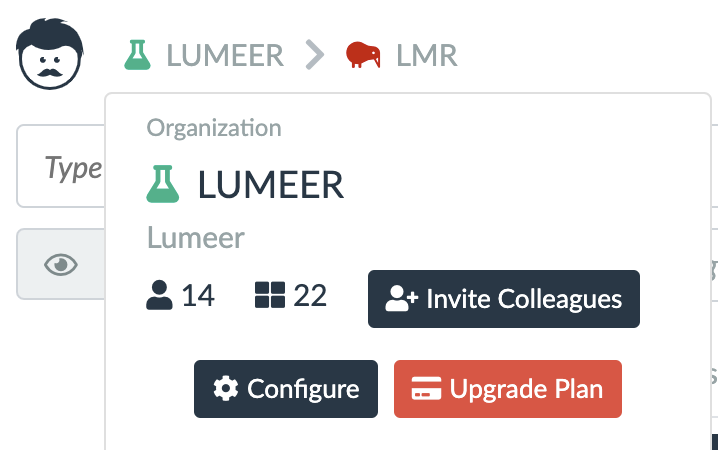
Organization Settings
In the organization settings, you can enter your invoicing contact and upgrade your subscription.
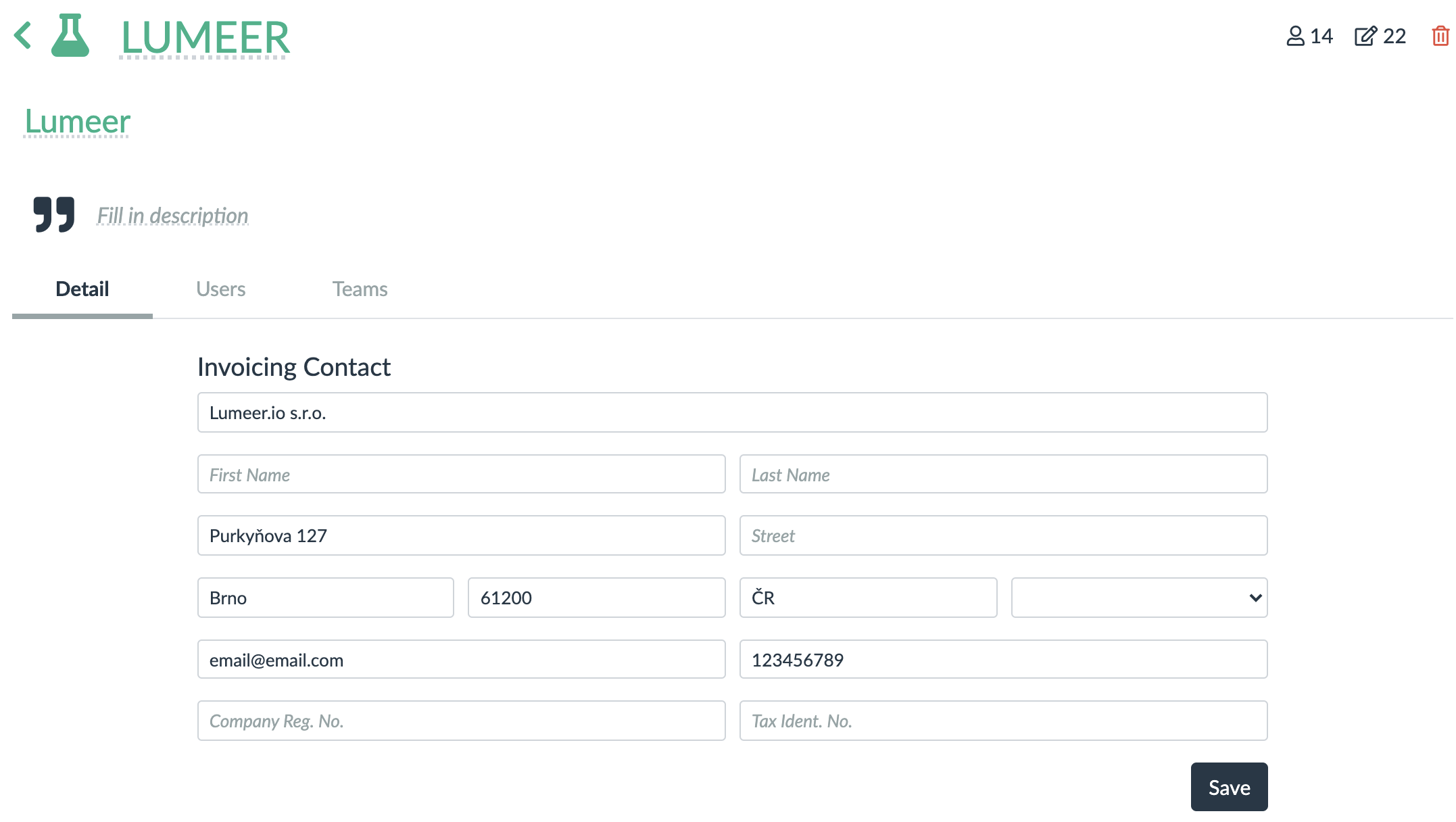
You can also see a list of previous orders, their validity, and you can add more users to your existing subscription.
However, if you preferred a different payment method than by a credit card or you want an individual quote, please get in touch with us.

Project Settings
As it was already mentioned, in the project settings, you can manage users and teams specific for the particular team.
There are several additional settings. The first one describes sequences – automatic variables, or properties that can be used as counters in automations. The sequences are automatically increased and in the project settings, you can set their current values.
This is mostly used when setting their initial value.
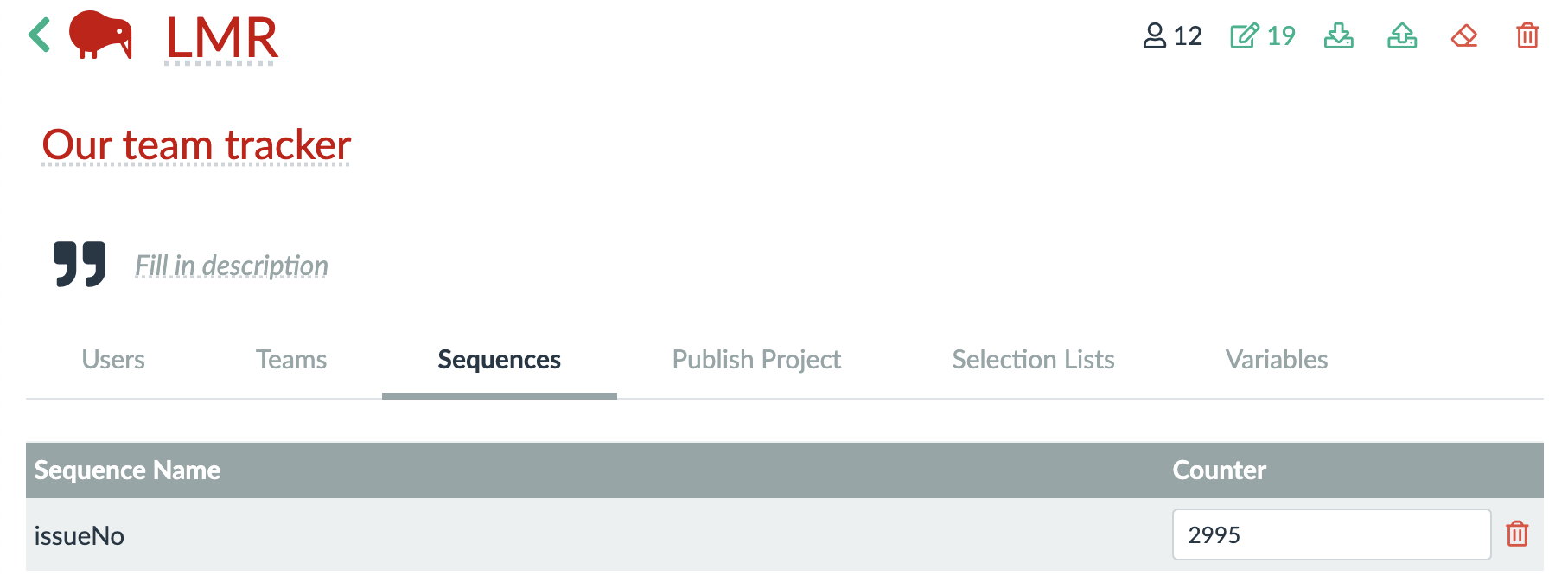
The Publish Project tab allows you to publish the whole project and embed it to any website. Please read the linked article to see all the details. But remember that this is a danger zone – anyone can then gain read access to all your data.
Selection Lists are useful for project names, task statuses, process states, categories… simply anytime when there is a need to share the same predefined values between multiple tables.
Variables are then used to create name-value pairs. These pairs can be accessed in automations. Here you can store, for example, e-mail addresses to which notifications are sent, status of processes to which automation should switch the process, etc.
A special type are hidden variables that can be saved and changed, used inside automations, but can never be read by a user. These are useful, for example, for securely storing login data to an email (SMTP) server for sending emails from automations.
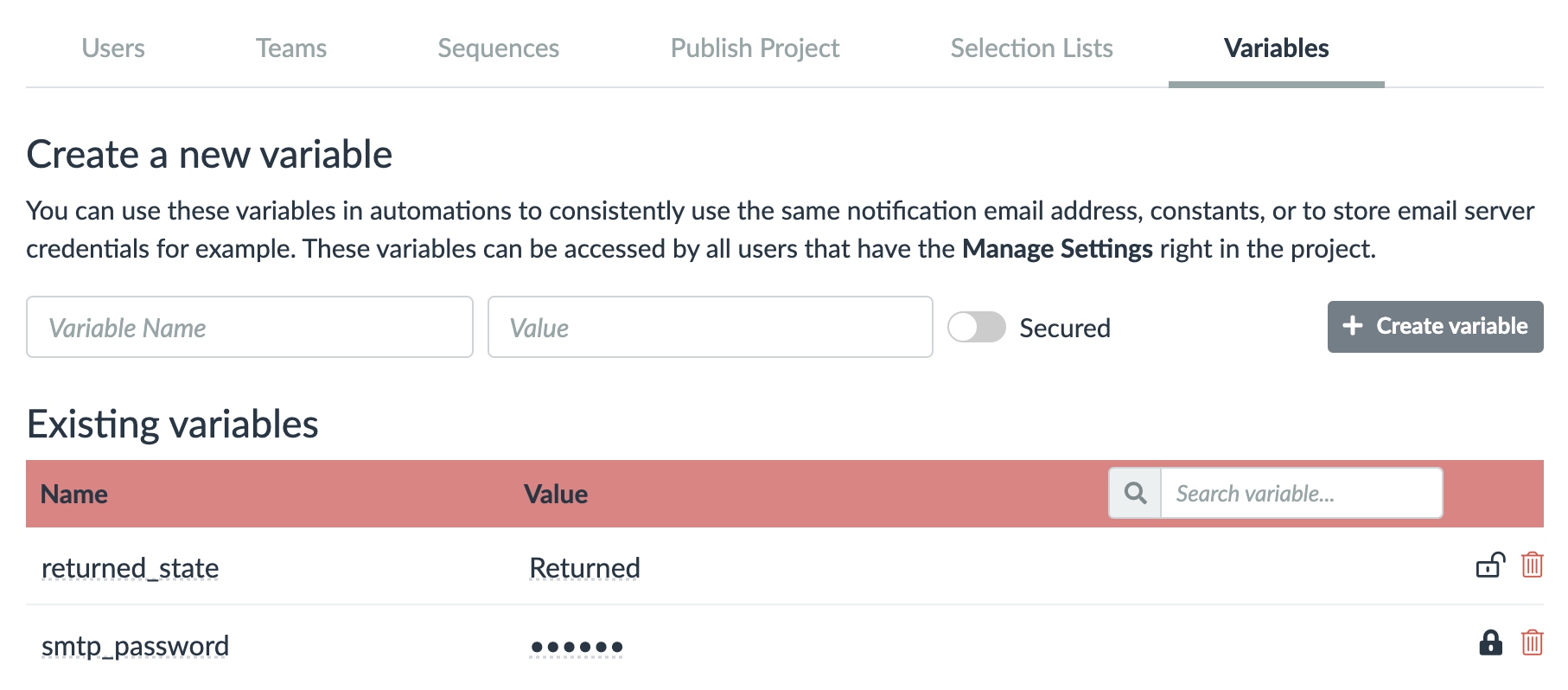
Status Icons
In the top right corner you can see several information and clickable icons. From the left there are:
- number of users in the project,
- number of tables in the project,
- download of the whole project (for example for the purpose of backup),
- uploading the content of the project that was previously downloaded (all tables are created anew, nothing is overwritten),
- deleting the entire project (this action cannot be undone).
What’s Next?
On our roadmap, we plan to add custom variables that can safely store constants and passwords for automations. Moreover, we will be adding SMTP settings to send emails from automations via your own servers.
We also plan to add public views which will allow you to embed or publish only a single view. That way, you will be able to, for example, create a form for your clients to input some data.