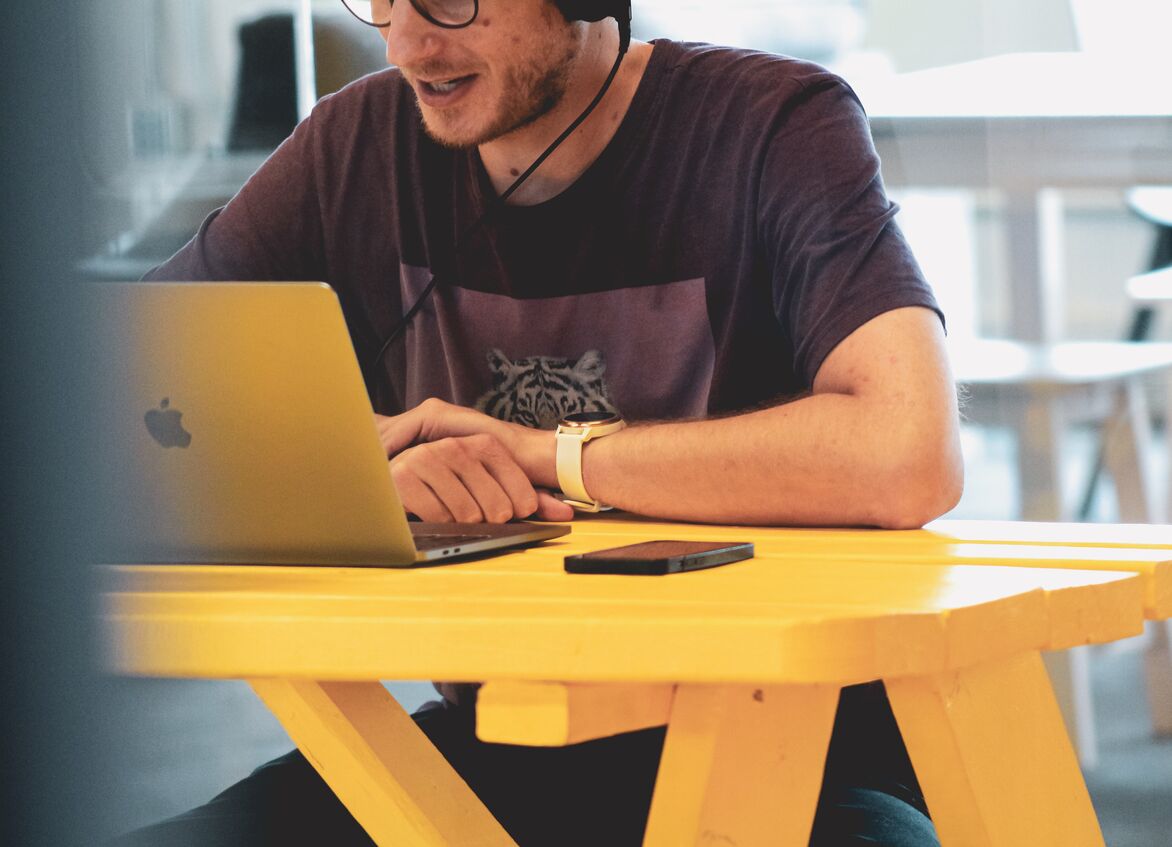Why Do Custom Workflows Make Your Team More Efficient?

Introduction
It is relatively easy to track work progress if you work alone or in a very small team. However, as your team starts to grow, it becomes more and more difficult. Without setting up a proper processes and workflows, scaling up is impossible.
Confused About the Terms?
A business process is a sequence of activities or tasks. Once completed, they will accomplish a goal. The process should have clearly specified inputs and outputs. A single task can itself be specified by a sub-process.
A workflow consists of predictable and repeatable flow of activities. Workflows are automated or define a set of known states. In workflows, data or materials are passed between humans/machines/computers between individual activities.
A workflow is typically a larger unit of work. Every single transition between workflow states can span multiple processes. The transition can also happen automatically. Some sources operate with these terms as synonyms, which is not very fortunate.
How to Define a Workflow?
Before you begin to put your workflow into life, there needs to be an exercise involving the whole team.
Time needed: 1 day and 6 hours
How to define a workflow?
- Create realistic workflow diagram (4 hrs)
Involve all the people doing the actual work. Brainstorm to figure out all the steps, analyse them and organise them in a workflow.
- Get the team buy-in (2 hrs)
Get buy-in from the whole team. Delegate responsibility to have them commit to the project success.
- Configure a tool to track workflows (1 day)
Define the workflow steps in a digital tool. Onboard all workflow participants. Train the team. Create dashboards to provide organisation insights.
How Can We Represent Such a Workflow?
Well, one way of doing it is to look at the workflow as a series of transitions from one state to another (e.g. “To Do”, “In Progress”, “Done”).
Lumeer gives you complete freedom in setting up task statuses. Therefore, you can set up any workflows your company has, without any limitations.
Task Statuses Increase Workflows’ Productivity
There are multiple reasons why tracking task statuses improves your productivity:
- Effectiveness – if you set the status to “In Progress” once you start working on the task, you immediately see what you are currently working on and find it easily.
- Transparency – teammates and colleagues see what you are working on.
- Clarity – you see what tasks are waiting for you, how much work is left, what needs your attention.
- Prioritisation – you see what’s in progress and should be worked on and finished first – ideal if you want to follow Kanban’s “Stop starting and start finishing“.
- Better processes – no task can get to an “unknown” stuck state, where nobody knows what to do with it and nobody is responsible for it.
- Automation – you can completely get rid of manual steps like entering when the work on the task started or how long it took. Everything can be set up in rules triggered by state change.
Set Up and Track the Workflow
Let’s use the table Tasks from Lumeer’s Project tracker template. We add a new attribute (column) called Status and set its type to Selection. There are four options which represent different state of the workflow: To Do, In Progress, Closed and Won’t Do.
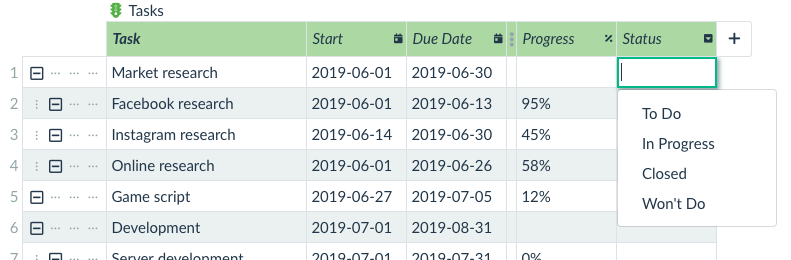
We then set the status for all tasks…
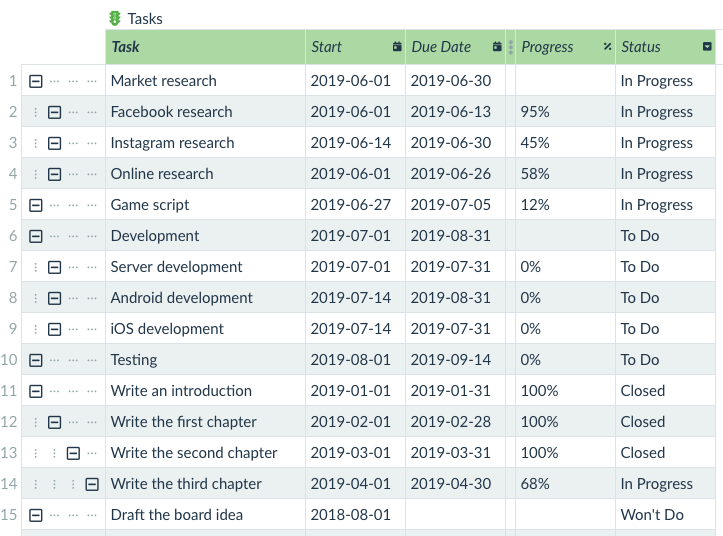
… and switch the perspective to Board. In configuration, we tell Lumeer which attribute contains values that are to be used as board columns – in our case, it is of course Status.
Our tasks flow from To Do to In Progress to Closed status, or can go to Won’t Do status at any time. We want to preserve that in the board, therefore we drag and drop columns and switch their order.
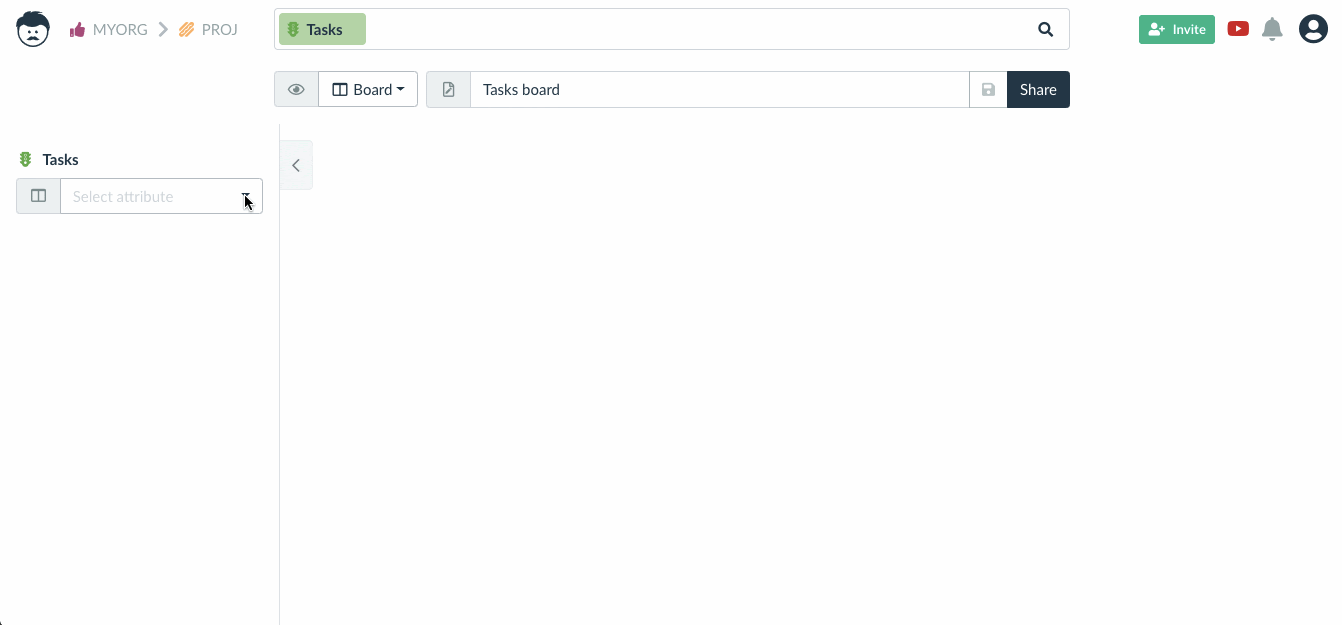
Board perspective can also notify you on tasks which are due soon or even past due, if you configure which attribute represents due date.
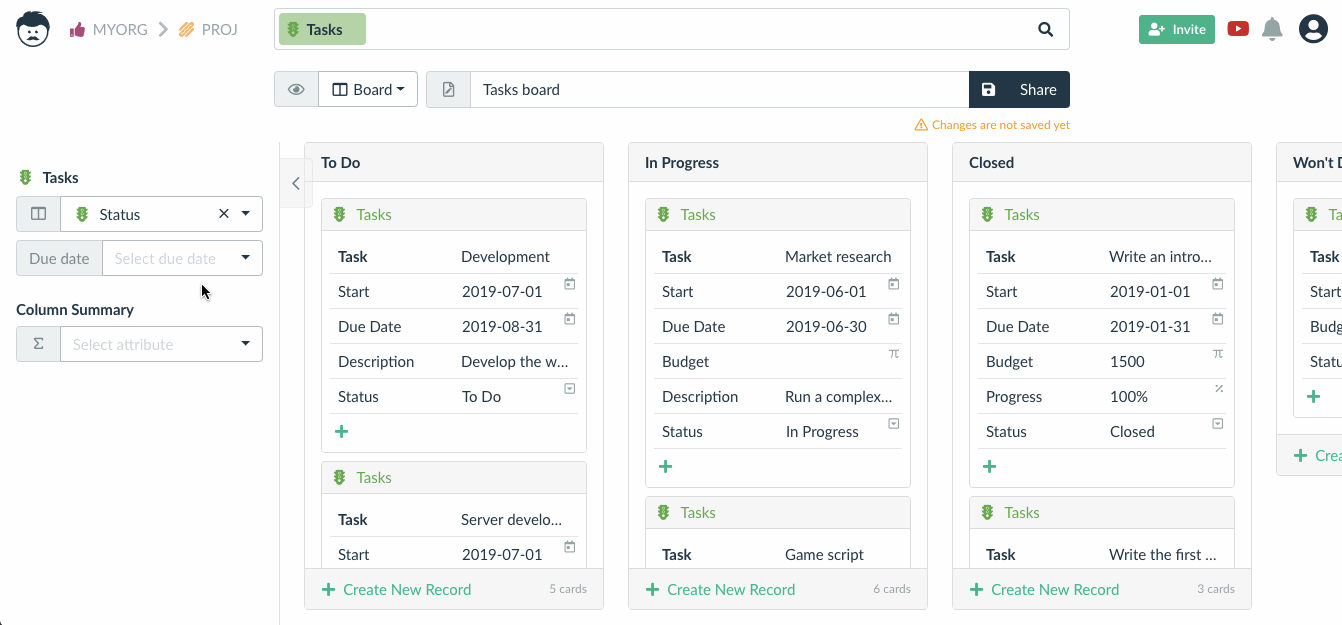
Also, you can mark some statuses as “done” statuses. That means that if the task is in one of done statuses, it is finished and its due date is not highlighted, eliminating distraction.
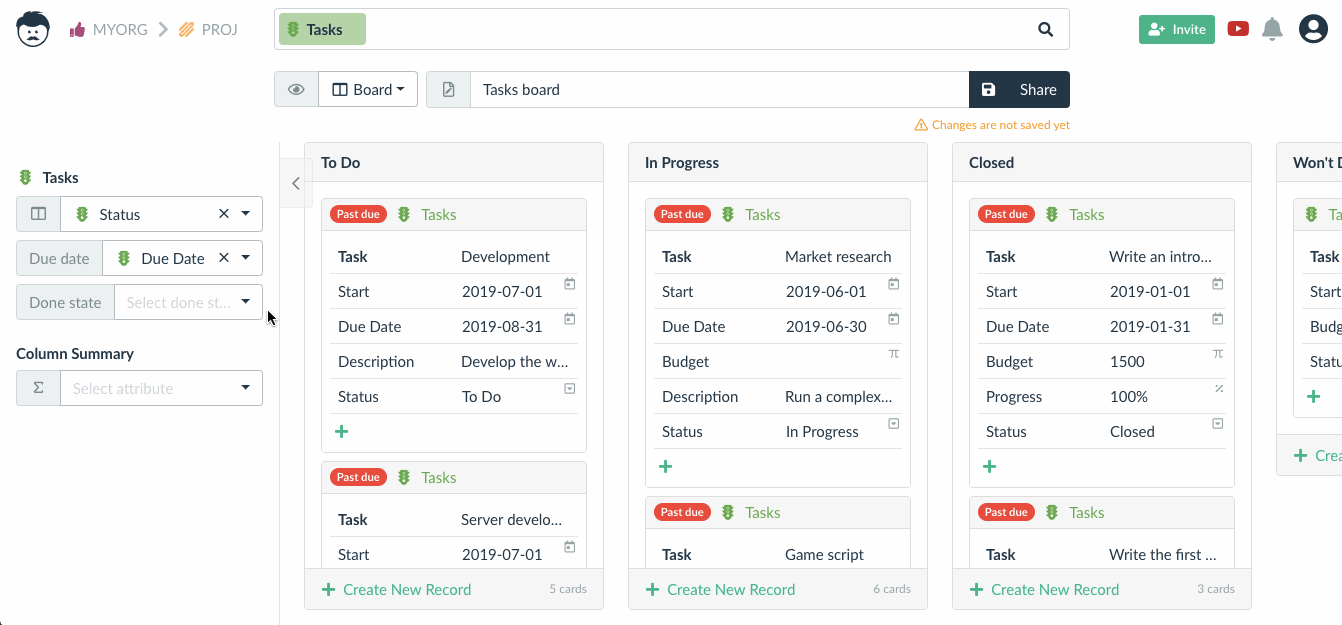
Are you ready to set up workflows in your organization? Sign into Lumeer and do it today!