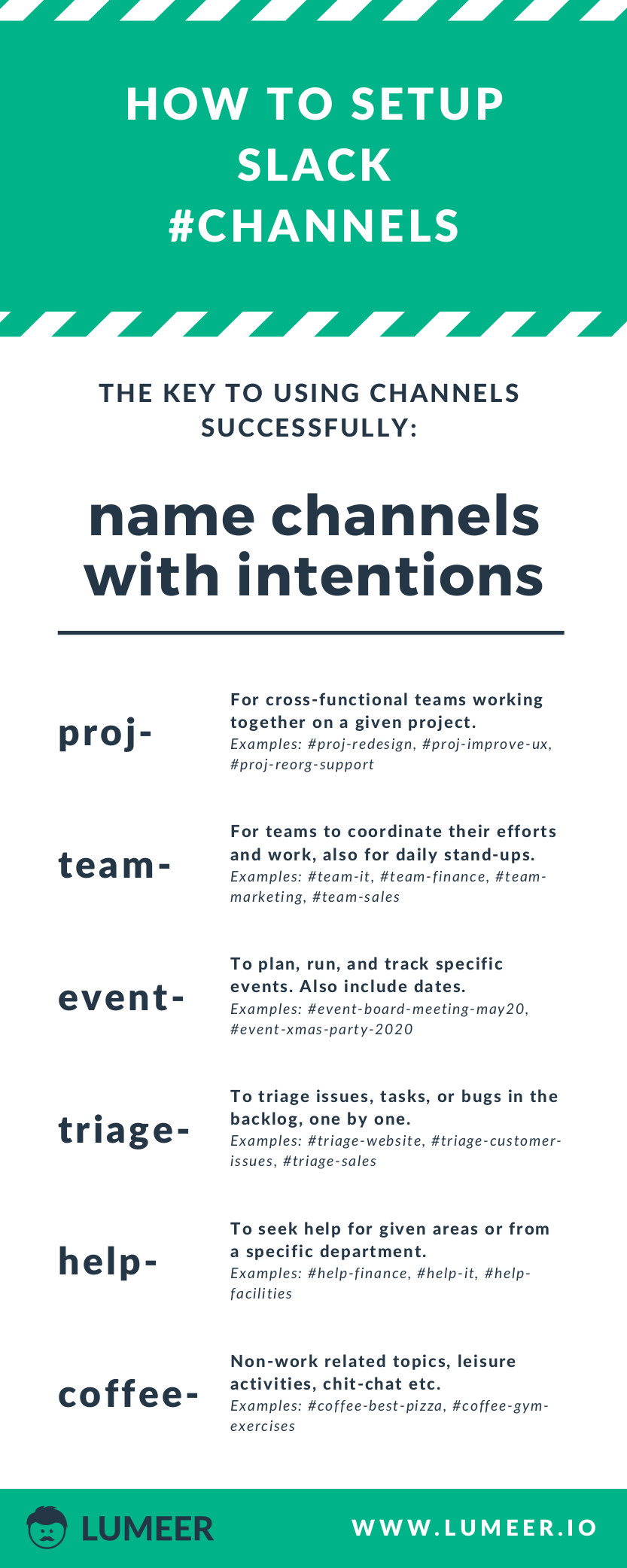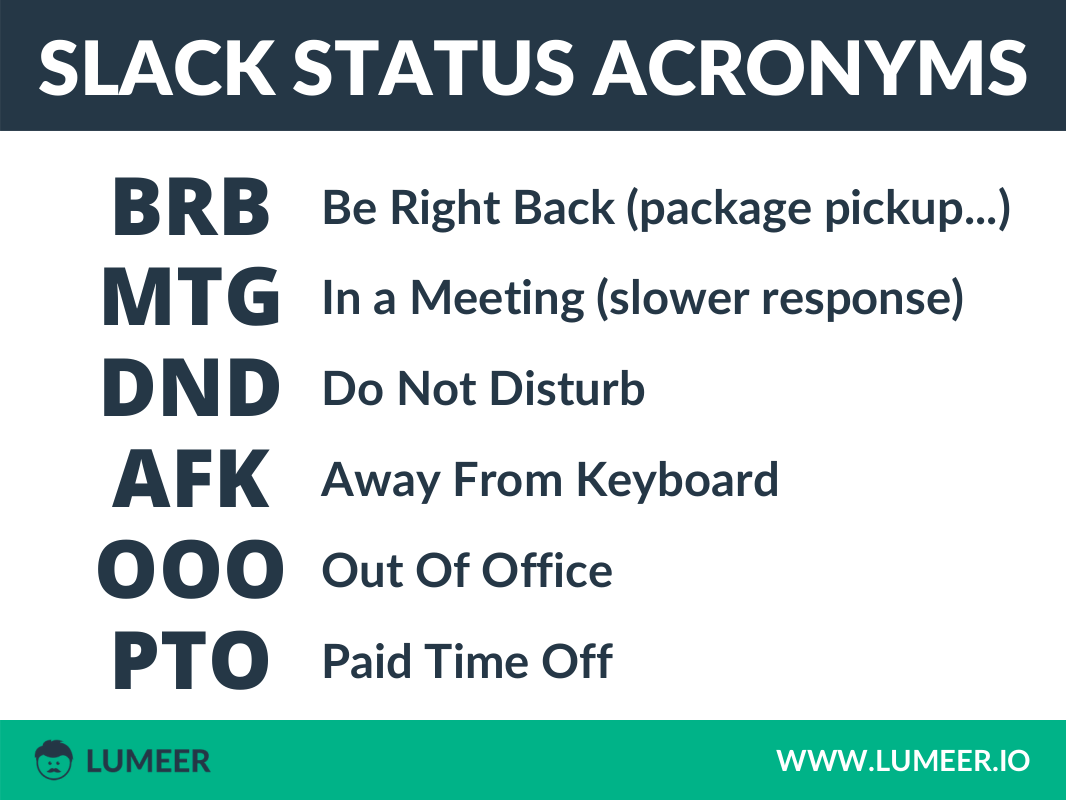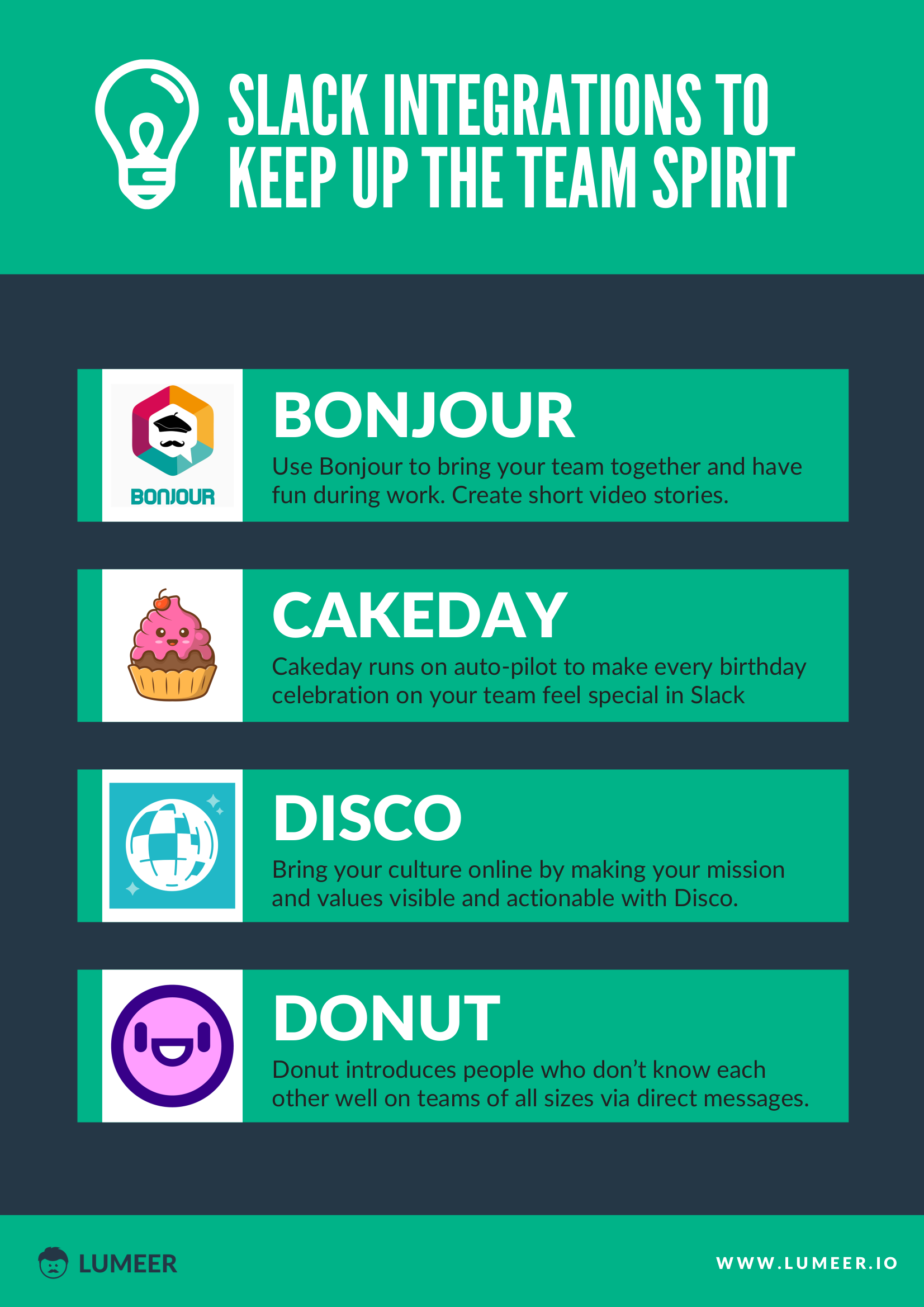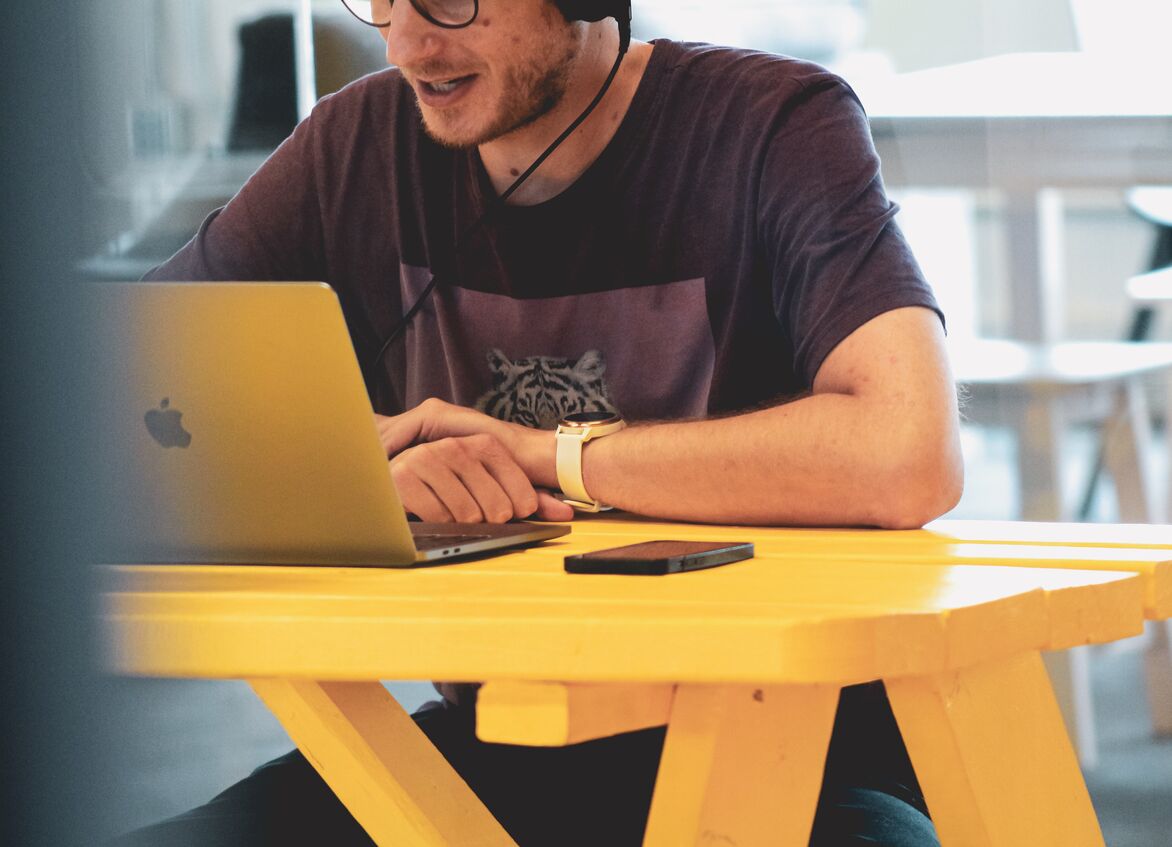10 Tips How to Use Slack Efficiently for (not only) Remote Work

Why to use Slack (or a similar tool)? Today’s world is very fast-paced. And the competition never sleeps. It is absolutely essential to use tools to gain a competitive advantage. Especially when they are low hanging fruits. Like the online communication platforms Slack, Mattermost, Google Chat etc. Let’s have a look at one of the most popular. How to use Slack efficiently?
Slack Introduction
Slack is a messaging app that evolved in 2012 in Vancouver, Canada. Slack began as an internal tool for Stewart Butterfield‘s company during the development of an online game. Slack launched in August 2013. Previously, Butterfield also founded Flickr.
You can use Slack to get your entire team working on a particular project, you can send messages, you can share files, you can collaborate.
Slack stands for Searchable Log of All Communications and Knowledge. But, it is important to note that it is actually a backronym – an acronym invented later to fit the word. So the original Slack meaning is just a name.
As of writing this article, the world is being afflicted by a global pandemic. The pandemic forced many people to remote work and speed up the trends in remote work even more.
The sudden shift to remote work for millions of people means additional pressure for teams to stay aligned, feel connected and get work done. Slack was built for that exactly – to allow easy access to information, to collaborate effectively and get work done faster.
Also available as a Presentation
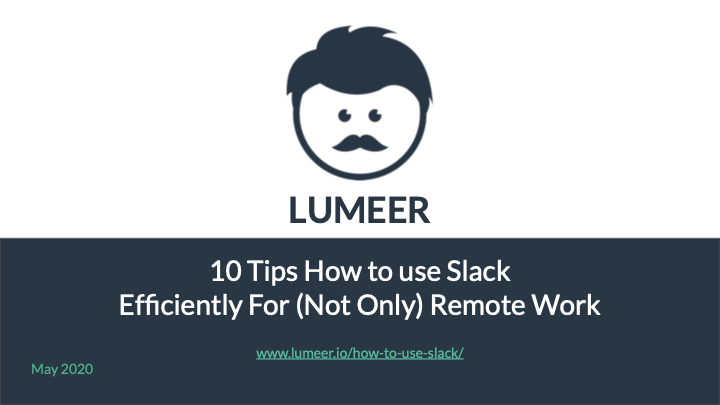
Sign-up to our newsletter for free presentation download on How To Use Slack!
How to use Slack efficiently?
We built our application (Lumeer) with a remote first approach using Slack from day one. We bring you the first hand experience of several years synchronizing purely online. We also checked many available resources (articles, tips, how-to’s, videos) and curated the crème de la crème of the tips on how to use Slack efficiently.
You do not need to go the painful path or do the research yourself. The list is here just for you:
- #1 Use channels to create virtual office
- #2 Name your channels with intentions
- #3 Share your availability with the team
- #4 Use public channels and threads
- #5 Get rid of notification overload
- #6 Use channel directory
- #7 Use message reminders
- #8 Create connections
- #9 Assess your apps and integrations
- #10 Do not forget about email
#1 Use channels to create virtual office
As you are now sitting at home or your favorite coffee shop, you need a virtual place to navigate around. In the office you can visit other teams, have a meeting in a meeting room, or meet for a chit-chat in a kitchen.
Let’s recreate the space in the virtual world.
In Slack, there are channels for that. They can be public, private, with restricted access… But mostly focus on the public space:
- Create a dedicated channel for every project (e.g. #proj-great-launch-2020). Move all status updates, meeting notes, discussions, files and feedback into that channel. Information is centralized and readily accessible, no longer scattered across multiple email threads [Slack].
- Create team channels (e.g. #team-marketing), and use them for team specific discussions and to stay connected throughout the day. Pin important files, project briefs, FAQs to the team channel where everyone can easily find them.
- Depending on your team or company size, you can use the team channels to hold your daily meetings or stand-ups. Or you might create a dedicated channel for everybody like #coordination.
- Create channels for specific events and tasks (e.g. #event-board-meeting-may20, #triage-sales-may20). These are typically short lived and archived after the event.
- Create channels where people can seek specific help for given areas (e.g. #help-finance, #help-it). Make sure to staff the channels and that there is always someone on duty (or within a reasonable time).
- Create virtual meeting rooms for specific topics, leisure activities, chit-chat etc. to keep people interacting (e.g. #coffee-best-pizza). Be careful though not to sacrifice efficiency (more on that later).
- Create general channels (i.e. #general) for specific categories of announcements. Such channels are not used that frequently and usually have limited posting rights to specific people.
Proper separation of communication channels is how to use Slack communication efficiently and stay focused.
#2 Name your channels with intentions
Have you noticed how we used prefixes in channel names in the tip #1?
Properly naming your channels is a simple way to clearly communicate the topic and relevance to those considering to join. It also ensures that collaboration stays focused. The consistent channel naming conventions make the channels easy to find.
#3 Share your availability with the team
Being always-on isn’t healthy. Working more than 40 hours a week makes you twice as likely to have a depressive episode.
While Slack helps people to be more connected, sometimes it is too much. Many remote workers report they have difficulties disconnecting after work hours and achieving proper work/life balance.
How to use Slack to keep your colleagues posted? Simply set your status to tell your teammates whether you work hard and concentrate fully, you are in a meeting, or went for a walk or an exercise and you are away from the keyboard.
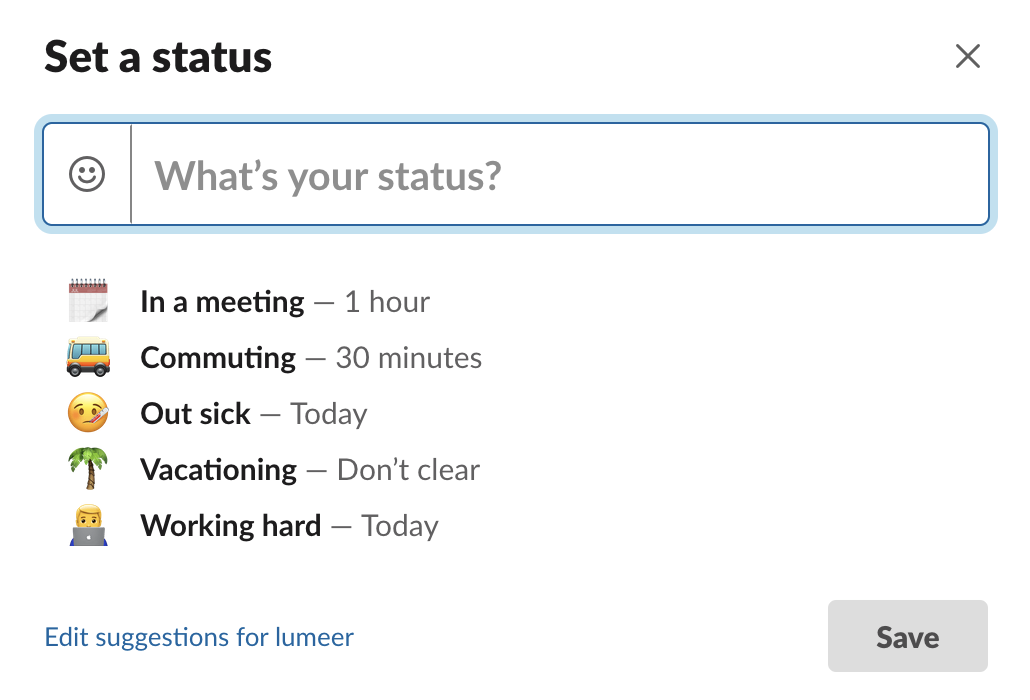
You can also set automatic clearance of the state.
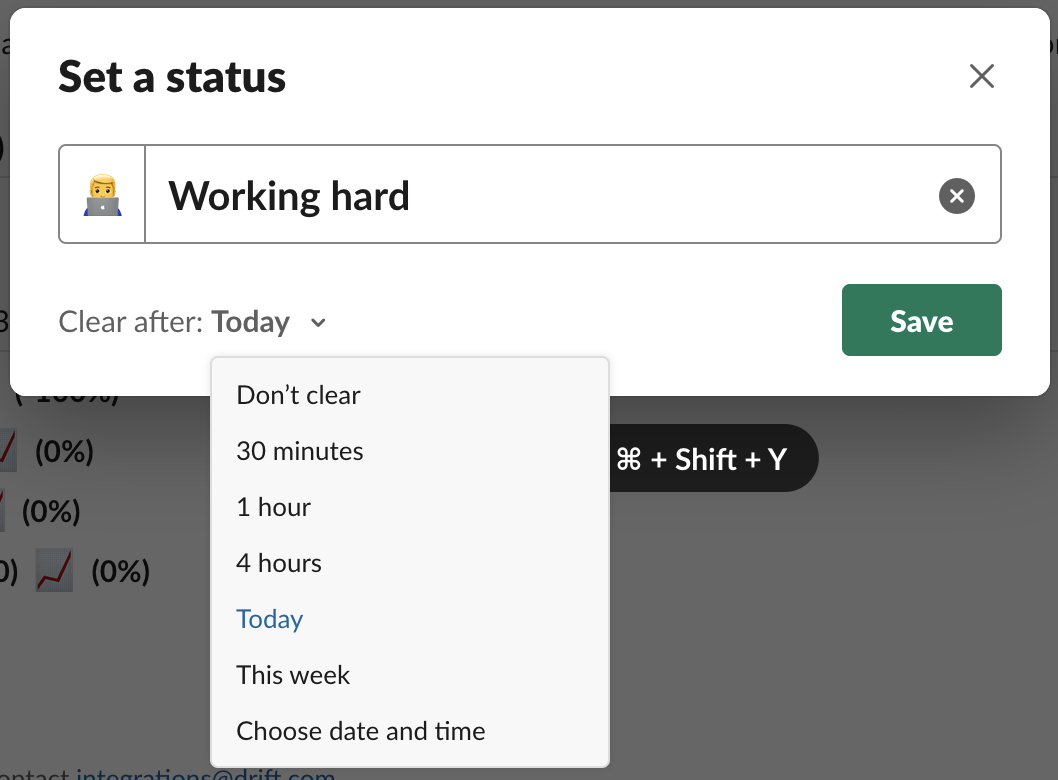
Some useful acronyms for your status.
#4 Use public channels and threads
Studies show that more than half of remote workers feel disconnected from the company. It is absolutely essential to keep people engaged and informed. Without a physical presence, this is much more difficult.
Our team struggled with that when we realized that most of the discussions happened in private chats. The public channels were mostly silent. And those who are not that talkative were suddenly in the land of nowhere.
The rule of thumb is to take discussions (that are not strictly private) to public channels as much as possible. Use the threads to organize various discussions within channels. The threads are useful so that multiple topics do not mix together.
#5 Get rid of notification overload
Now that we know how to use Slack for the information to flow smoothly, it is time to hit the break a bit. Slack is a productivity tool but it also is a time suck.
With the good old email, you could work in batches. The email was asynchronous. The messages kept stacking up until you started responding.
Slack is highly synchronous, constantly asking for your attention. The amount of messages you get throughout the day are mostly helpful but they end up interrupting what you are currently doing – it takes you out of the flow state focus.
It takes an average of 23 minutes and 15 seconds to return to the original task after an interruption. Multiple studies confirm this. Distractions don’t just eat up time during the distraction, they derail your mental progress for up to a half hour afterward.
The solution is fortunately pretty easy. Set notifications to only Direct messages, mentions and keywords.
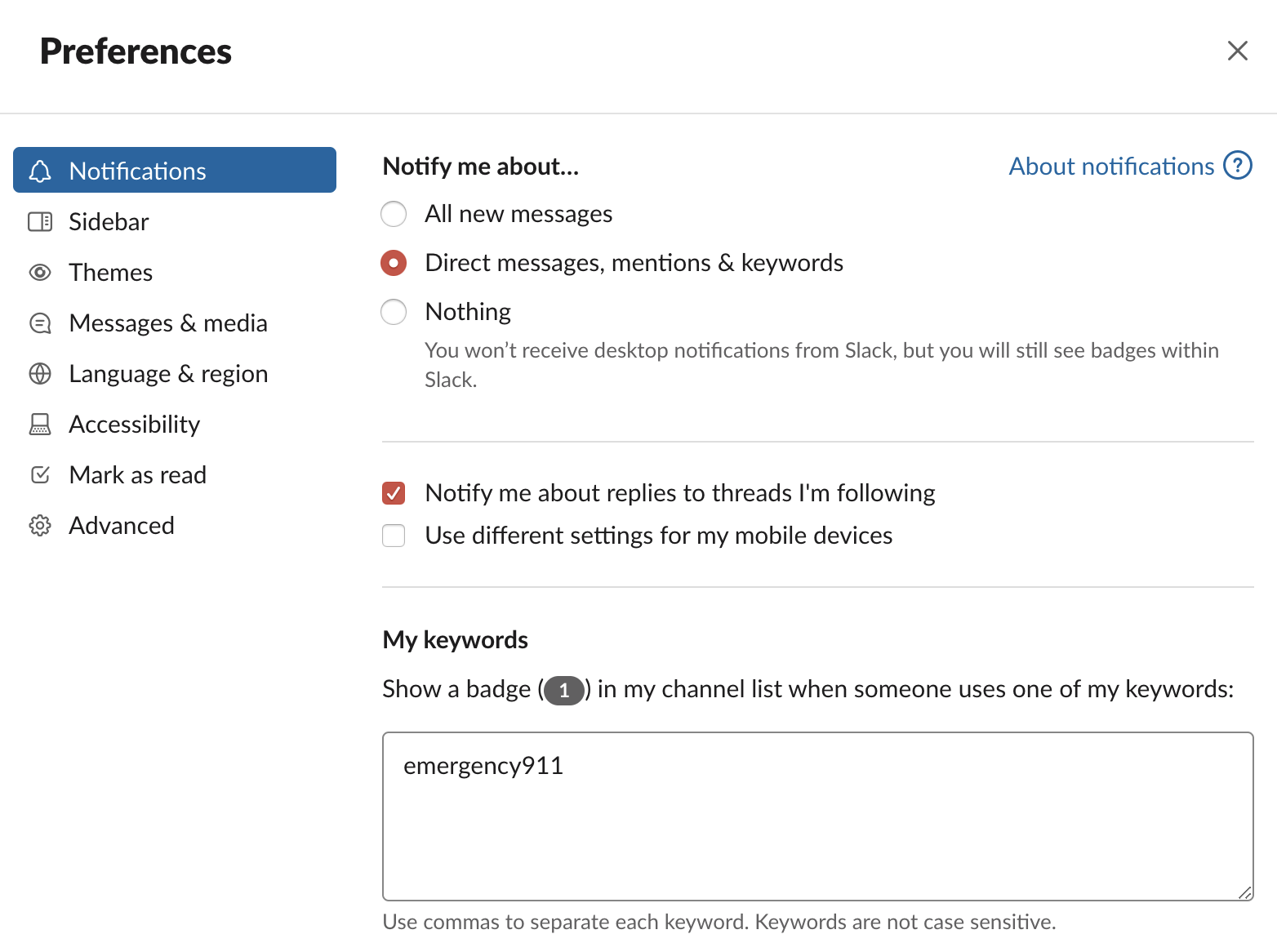
Setup a “secret” keyword with your team to get your attention when it is absolutely necessary. When people use that keyword, you will get the notification.
Use @Mentions & reactions to get a quick overview of what needs your attention. This is another way to avoid distractions and stay laser focused.
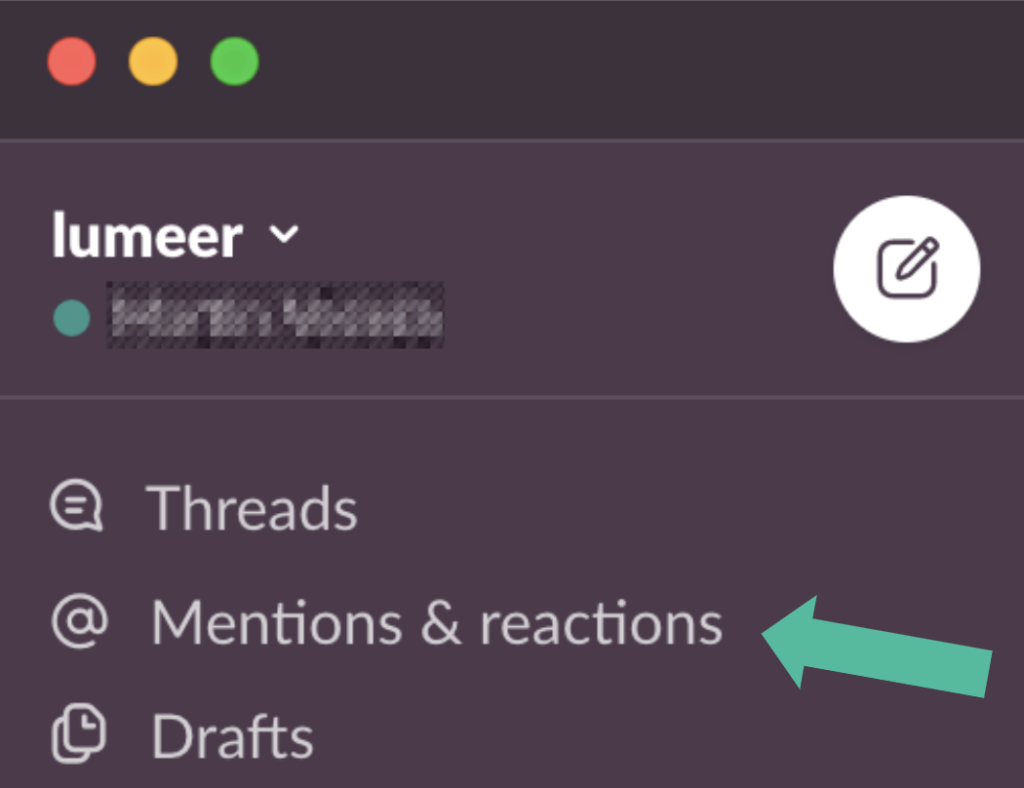
#6 Use channel directory
This is a less used feature but can provide a great value. If you use this prior to contacting people, you might be seen as more considerate to their privacy.
When you want to contact someone and you sort of expect an immediate answer, it is wise to use the list of channel contacts in advance to see if people are online or what is their status. This can help us determine whether it makes sense to write them a message at that point in time.
You can also find some fun stuff in their bio and a topic for a private discussion.
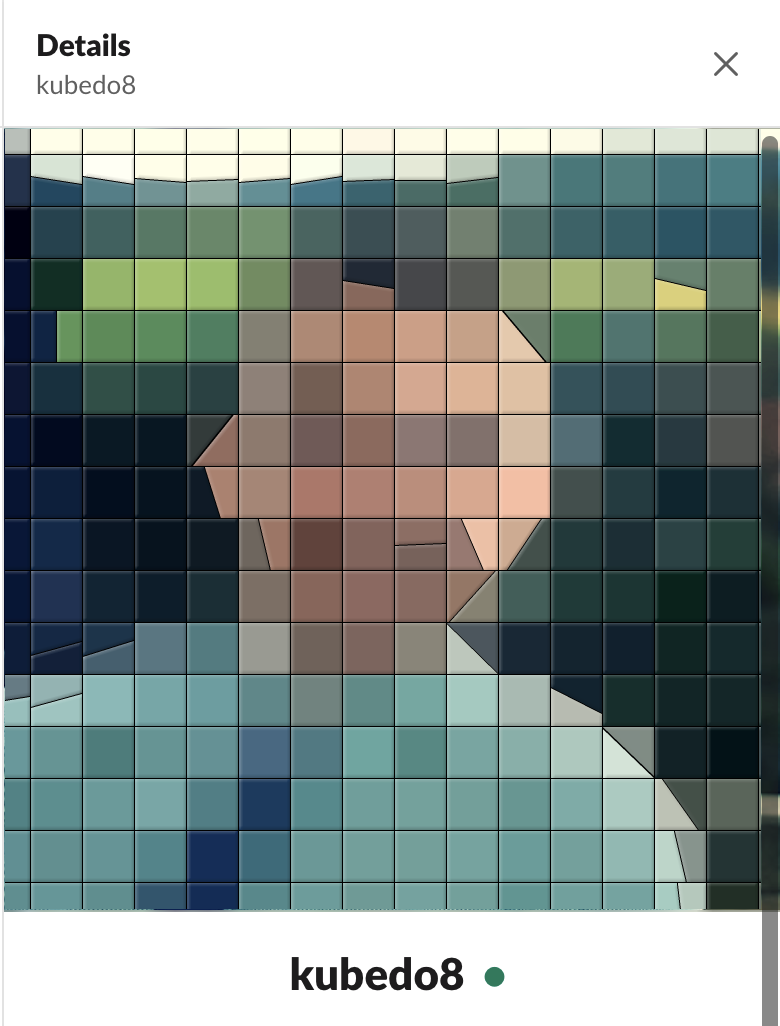
#7 Use message reminders
There are plenty of occasions when you get a Slack message that you know you want to deal with, but you just don’t have the time. Fortunately Slack allows you to set a reminder, and it will notify you of the message at a point in the future. Just click the three dots beside any message, and ask Slack to “remind me about this.” [Inc].
This helps you to better organize your time. We recommend using either Eisenhower’s method or Energy management.
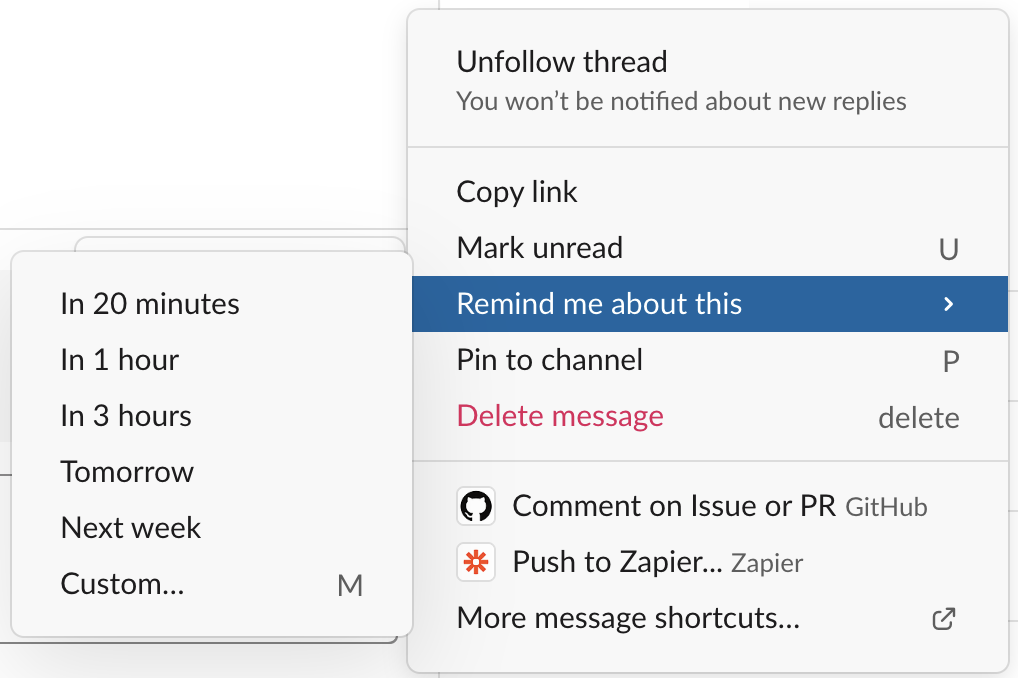
#8 Create connections
How to use Slack to stay connected with your team? We recommend using the built-in video and call capabilities frequently. Although the famous formula of Albert Mehrabian (7-38-55) is widely misinterpreted, it does not change the fact that words are just one of the three elements of communication (tone and body language being the other two).
Video can easily and quickly clarify any misunderstandings. Moreover, people are usually more friendly when dealing with someone face to face.
Also, take time to celebrate success. This is one of the main parts of keeping people motivated. It can be also implemented into your Continuous Improvement Process.
Think of ways to engage the whole team. Use video based toasts or happy hours with the whole team. Everyone can bring their favorite food or beverage and tell others its origin, and describe its smell and taste.
Managers should pay extra attention to their announcements and discussion channels as you will be missing cafe and hallway talks. Also we recommend not to skip the organization structure. This can have a very bad impact on Managers reporting to you. They will feel left out or even worse – incompetent. Their directs will be confused about who sets the goals and tasks.
#9 Assess your apps and integrations
The less context switching you need, the more focused and productive you can stay. Avoid constant jumping between applications and use Slack app integrations and workflow automations to their full extent.
Especially popular and useful are integrations for file storages (Google Drive, Dropbox, Microsoft OneDrive), calendars (Google Calendar, Outlook Calendar), and meetings (Zoom, Google Meet, Cisco Webex).
For the true company productivity, it is important to have three systems of record (Smartsheet offers a direct download of this report):
- customer system of record (CRM) – integrate Slack with HubSpot CRM, Zoho CRM, Lumeer CRM,
- finance system of record (ERP) – integrate Slack with SAP, InFocus, SalesForce ERP,
- operational system of record – collaborative and project management tool integrations like with Asana, Trello, Jira, Todoist, Monday.com, or Lumeer.
Especially when discussing CRM, there are great ways of making sure to get notifications about leads to your Slack channel.
To keep your team spirit up, we recommend looking at the following HR&Team Culture integrations.
#10 Do not forget about email
Forget Slack vs. Email – Think Slack Plus Email. Butterfield made the confession at the HubSpot Inbound marketing conference in Boston. His full quote reveals what Butterfield, CEO of a self-professed “email killer” company, truly thinks of email and its future: “Email will probably be with the human species for another 30 to 40,000 years or something like that. It’s hard to imagine how it goes away because it’s now fulfilling many roles for us. It’s a centralized system for resetting all our passwords. It’s where all your receipts or transactions go. It’s a way for anyone in the world to send anyone else a message. It’s very useful.”
Although most of your communication happens in a chat style, there are still good reasons to send out a good old email.
Conclusion
Create your own How to use Slack company guidelines with all the recommendations, channel prefixes, rules when to choose chat over email etc. Every company and team are different and there is no “one size fits all”.
We hope you will enjoy the same efficiency with Slack as we do. Now, since you have the communications part covered, it is time to look at how to track your projects with Lumeer.