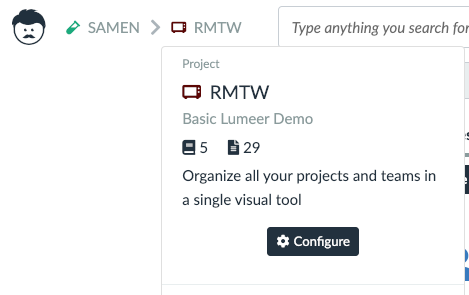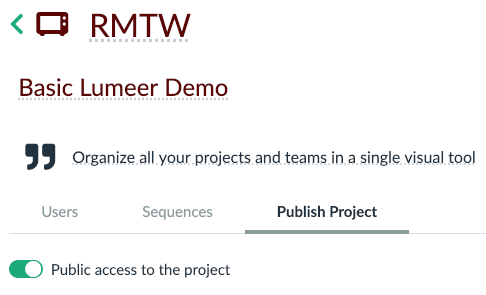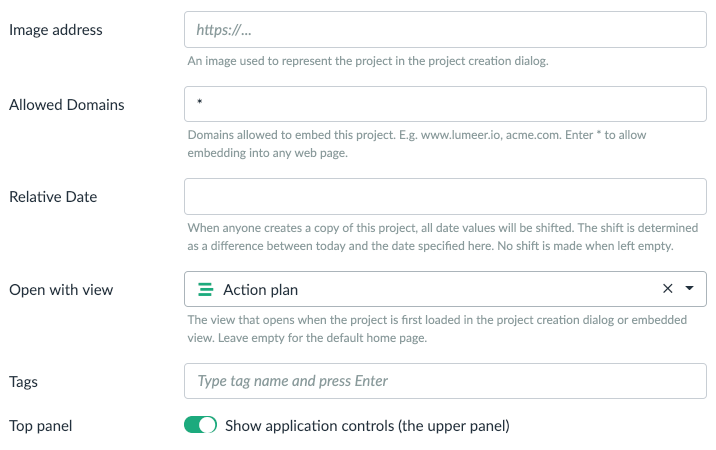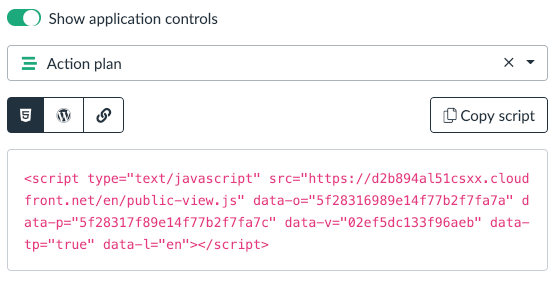How to Embed Lumeer Project into Any Website?
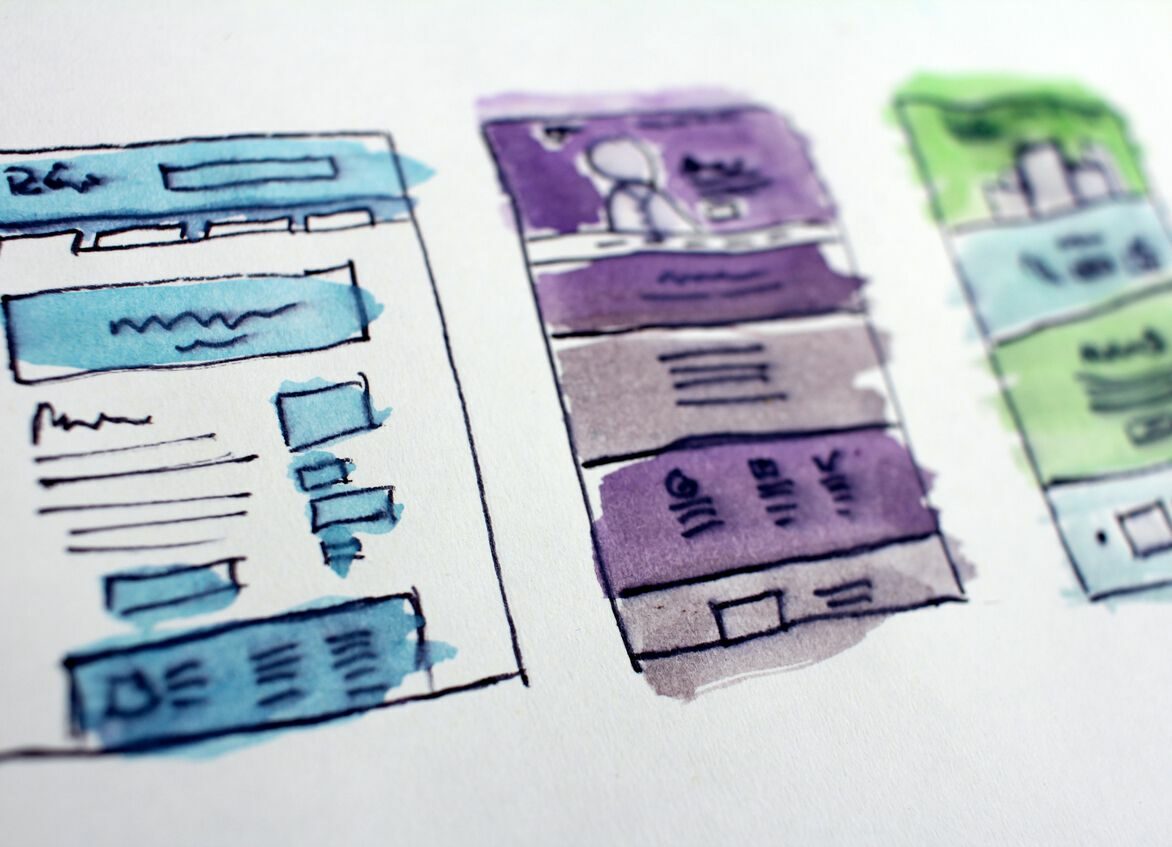
Interactive content is usually a huge SEO boost. This is why it is possible to embed Lumeer into any website. Embedded Lumeer offers you a wide variety of interactive tools:
- Data Tables
- Workflows
- Kanban Boards
- Gantt Charts (Timelines)
- Calendars
- Charts
- Pivot Tables
- Maps (even with custom map layers)
See the feature description for specific use cases of these tools.
There are several ways to embed Lumeer into any website:
- A script included directly into a page
- WordPress shortcode using Lumeer WordPress plugin
- A link to a new browser tab or window, or to be used in your own
iframe
How to Embed Lumeer
Let’s have a look how to embed Lumeer
Project Setup

Open project settings in the top left corner by clicking its code and then the Configure button.
Make the project public

Switch to the Publish Project tab and turn on Public access to the project.
You will see a red warning that all your project data might now be available publicly. Make sure there are no sensitive, confidential, private, personal, or similar data in your project.
The ability to publish only a specific view is available with the Enterprise license only at the moment.
Fill in Project Details

Now you can limit on which websites your project can be embedded (Allowed Domains), configure the data and time handling when someone creates a copy of your project (remember it is all public, there is no meaning in forbidding this option), the default view your project opens with, and the visibility of the top panel (query and view name).
Image address and tags are intended for future use when there is a project marketplace.
Copy the Embed Lumeer Code

Now select the way you want to use to embed Lumeer, copy the script and paste into your website.
You can further override some of the previous settings, because you might want to include the same project on multiple locations with various options.
Result
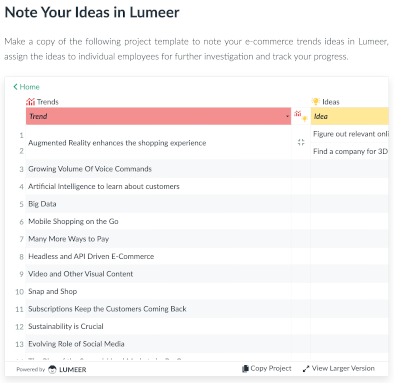
Enjoy your embedded interactive content!
Embed Lumeer Security
Although the embed Lumeer project is interactive and your site visitors can work with the project as normally, no changes are actually saved.
Nobody can modify your project, settings, or any data from an embedded application.
Anyone can access all the data in your published project.
It is also possible to open a full-screen version in a new browser tab or make a copy of all the project data. This requires the visitor to have an appropriate Lumeer license.
For instance, only a limited amount of data are copied when the project size is bigger than the limits of a Free license.