How to Add a Guest to a Project?

While managing a project, you might run across the need to have a guest like a temporary contractor. And yet you need to monitor the progress and tasks of all contractors.
On the other hand, you do not want to share your secret sauce – information about the project, how you lead it, who do you work with, what are the costs etc.
Now you might be thinking of creating a spreadsheet template and sharing it with the guests. Later, you would collect and copy’n’paste all the information together.
STOP! There is a much better and easier way!
Fortunately, Lumeer is at hand. With its precise access rights control and the default “zero sharing” policy (do not share anything), it gives you the possibility to share just the minimal piece of information.
Adding a guest is then just a piece of a cake. The teamwork can start without any boundaries.
Add a Guest User
In Lumeer, you can easily create a hierarchical structure of all employees and contractors using the Indent context menu item.
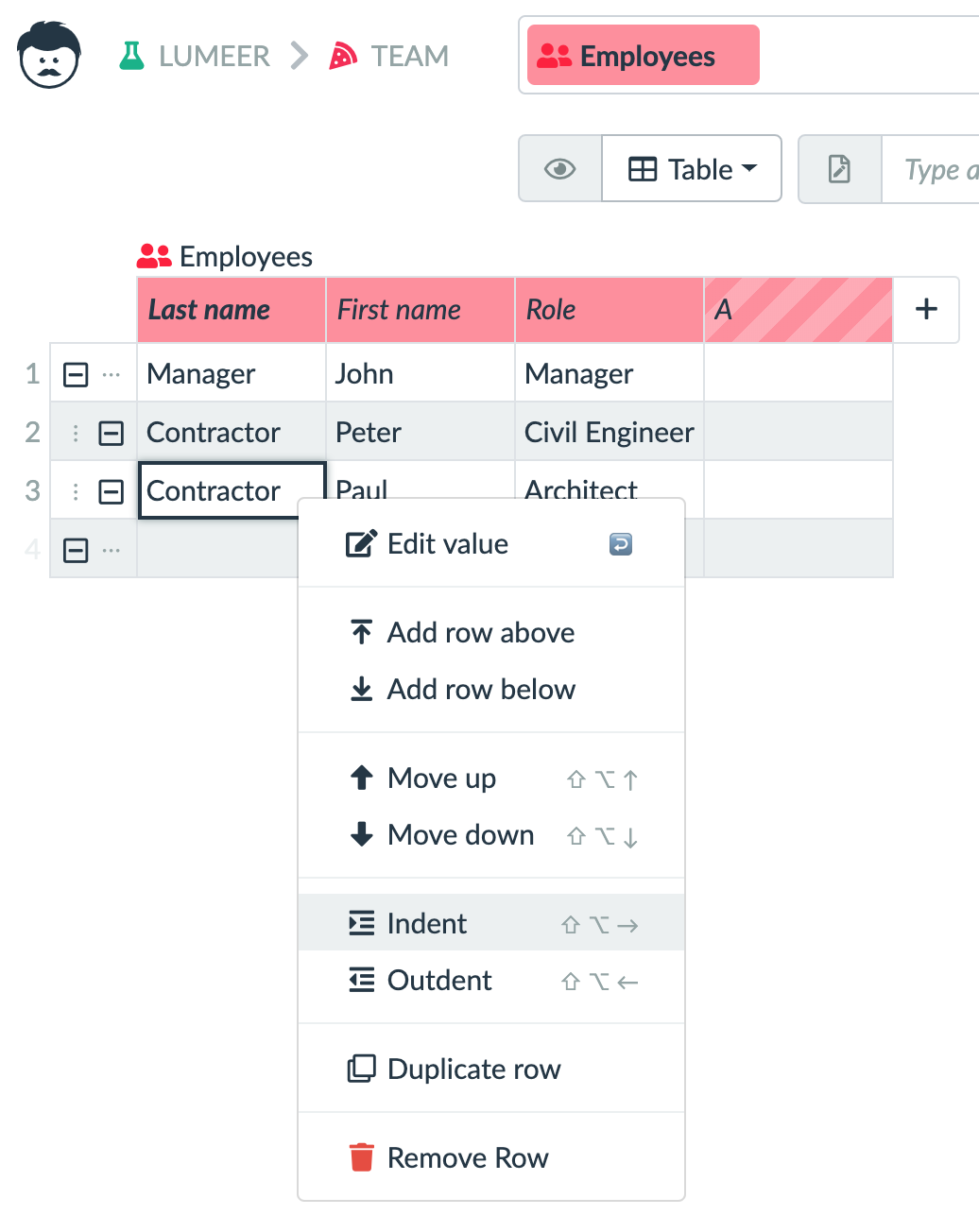
To bind the employees with their user accounts in Lumeer, we add an E-mail column and set its Attribute type to User.
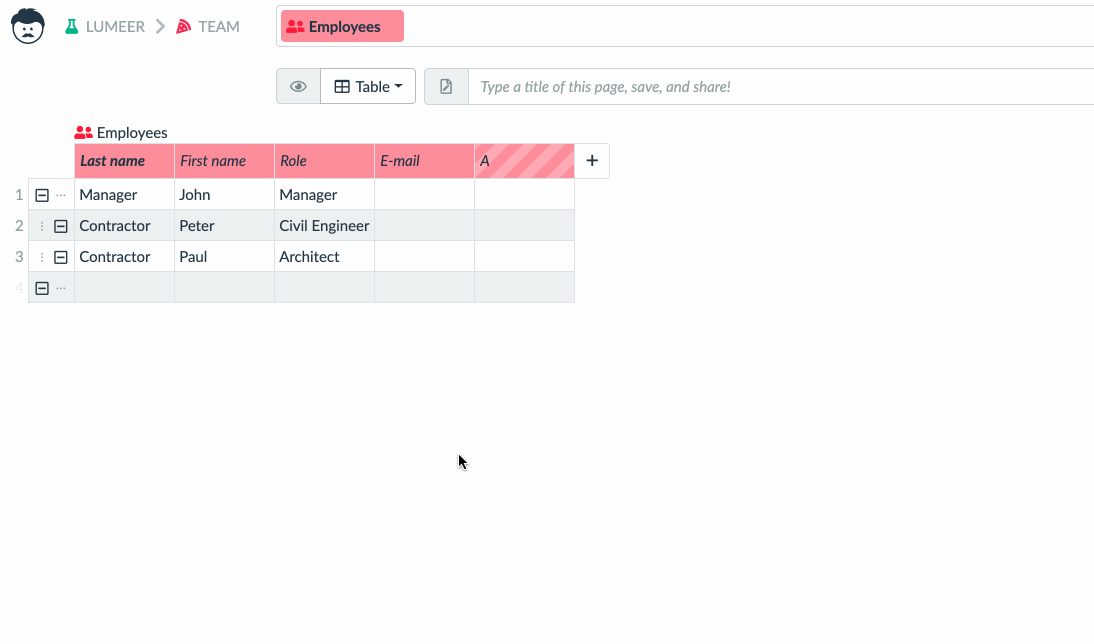
Now, we can fill in the user e-mails. We are guided by Lumeer in that.
Let’s invite a guest (whose user e-email is demo+1@lumeerio.com) using the green Invite button in the top right corner. We do not need to be afraid, the newly invited user won’t see anything in the project (remember the default zero sharing policy).
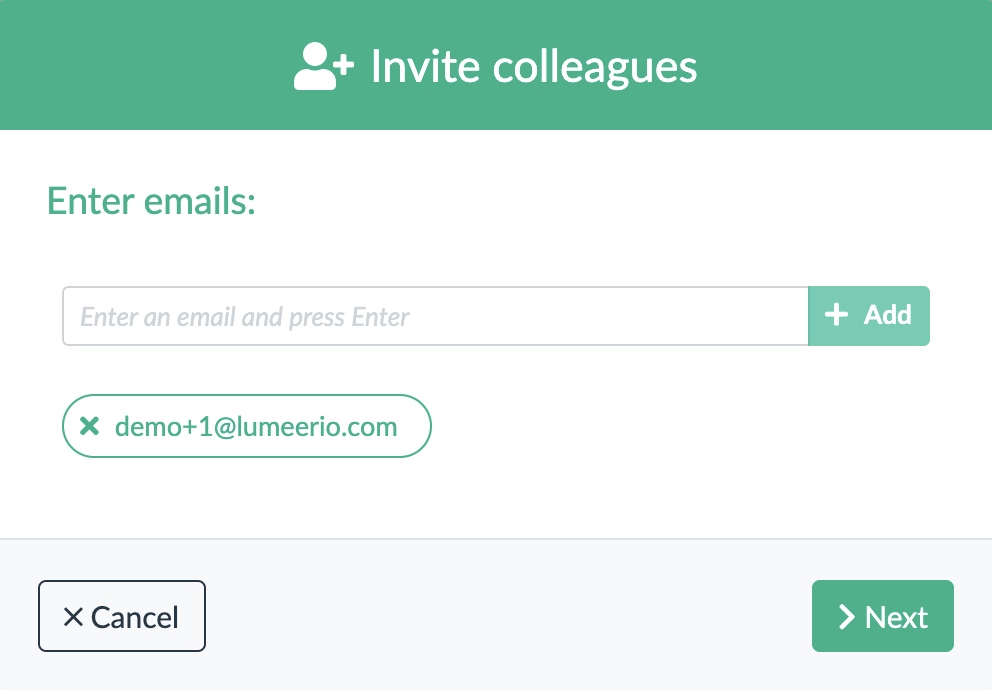
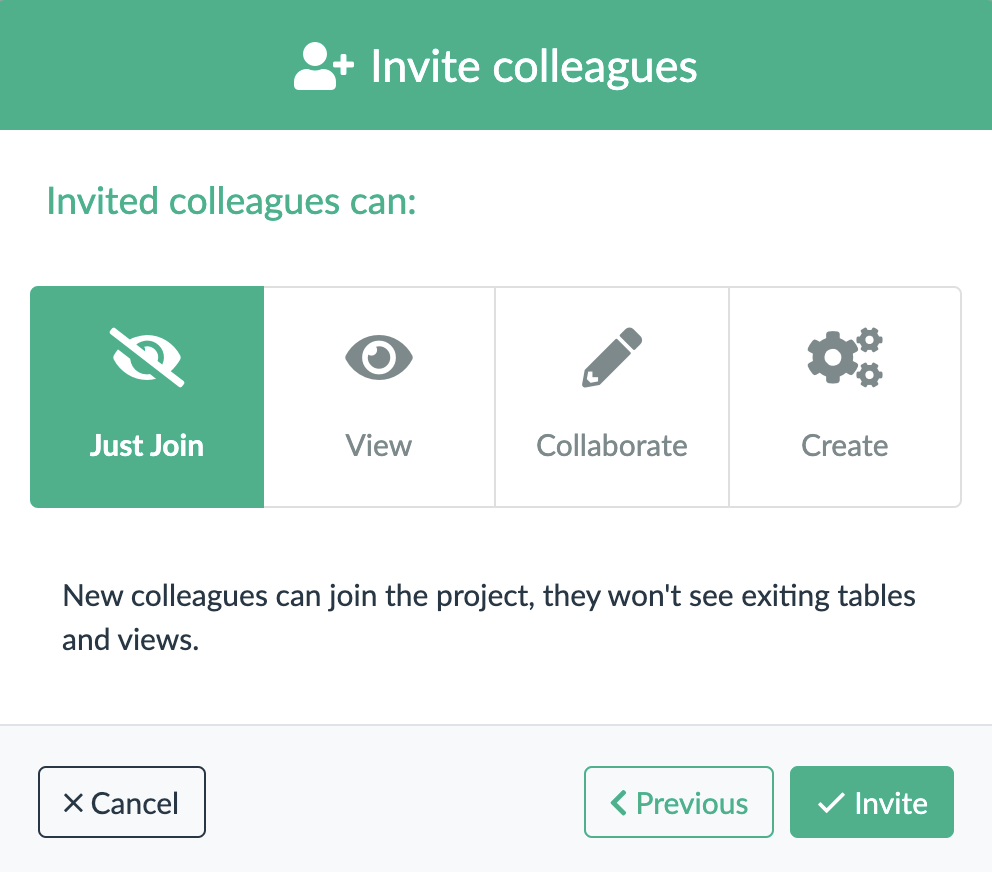
The new user can now sign in to Lumeer but won’t see anything. Let’s prepare a view with the data this guest could see.
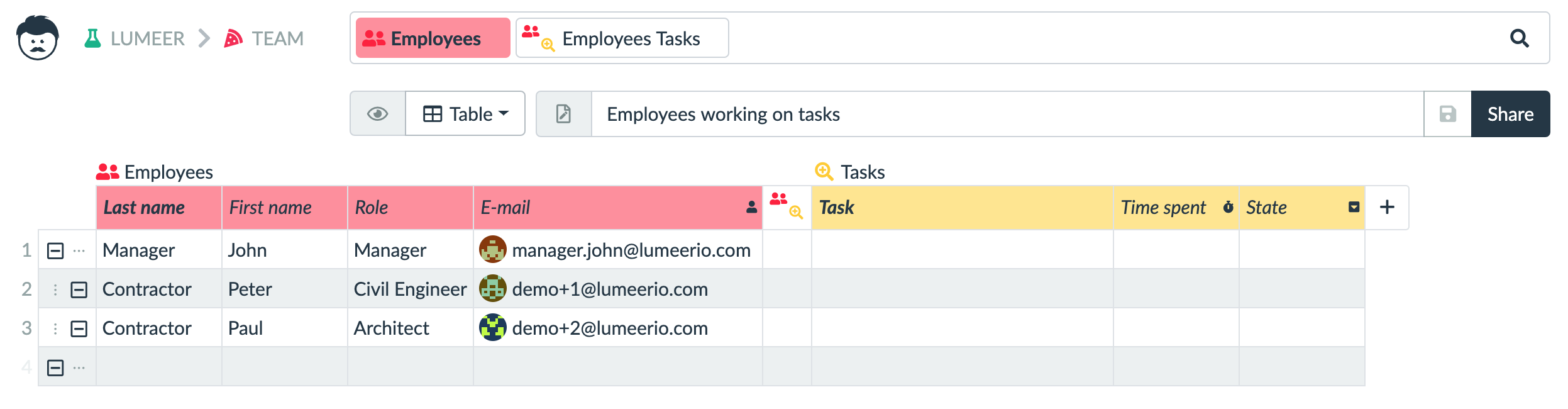
We must filter the visible rows according to the currently logged in user. For that we add a filter to the search query at to top of the page.

Now we can share this view with the guest by using the Share button next to the view name. And we’ll allow the guest to read, write, and delete data.
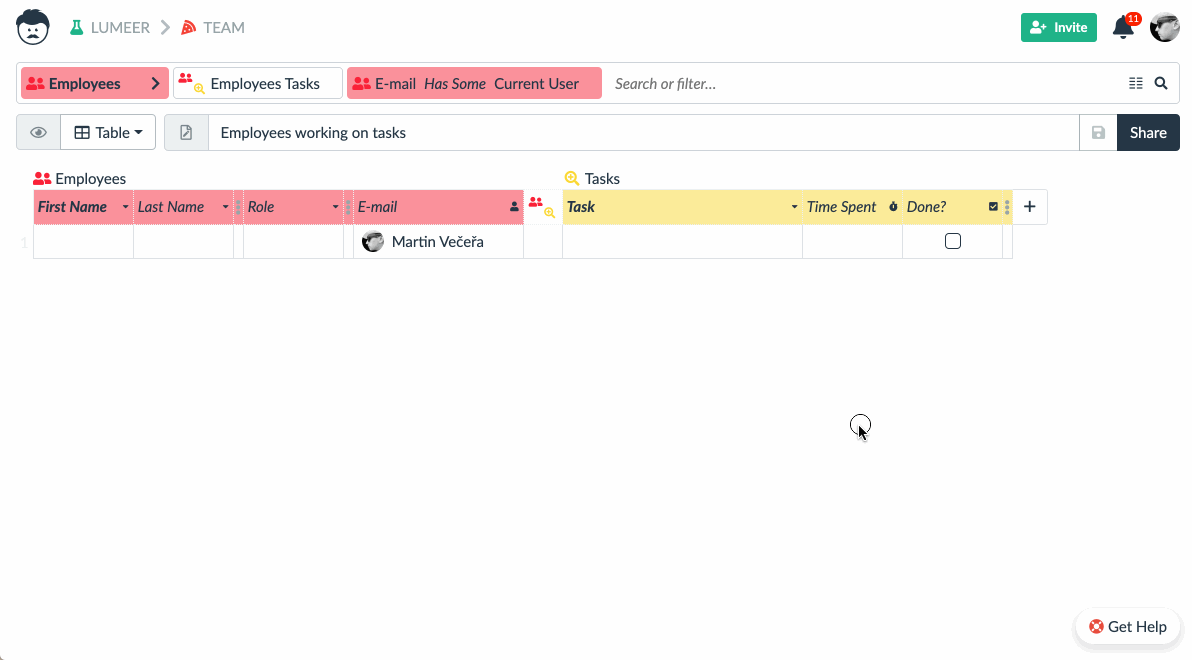
When the guest user logs in to Lumeer, he can see just this single view and only data relevant to their tasks.
The guest can now safely view, edit and add their relevant data so we can use them in reporting for instance.
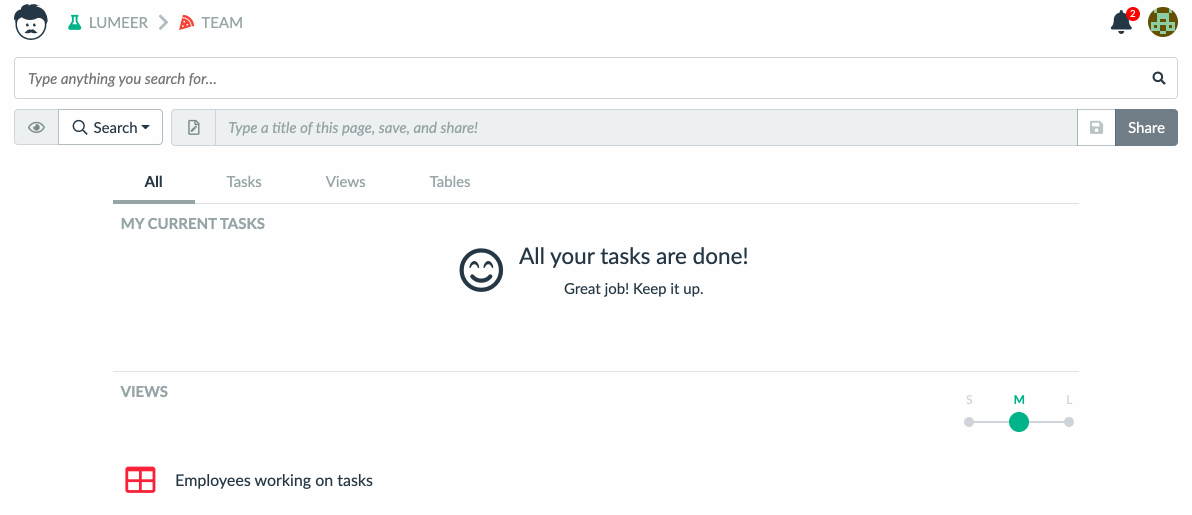
Conclusion
We can easily collaborate with external contractors without the fear of ever leaking our precious information and know-how. Also, while having your data in Lumeer, you are GDPR compliant.