Audit Log and Reverting Changes
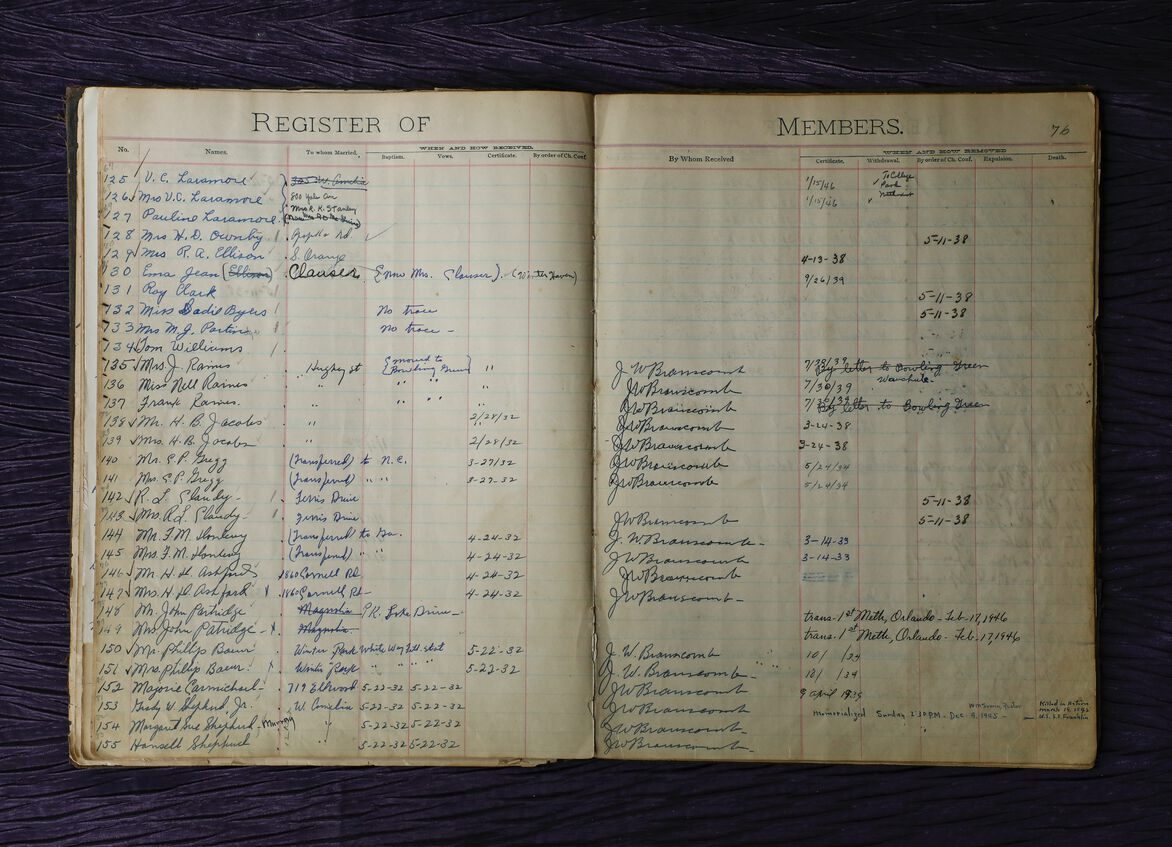
Every user and automated action leaves a trace in Lumeer’s audit log (i.e. a list of changes or activities). The list of activities can be accessed on various places and can be also used to revert the changes.
Work Item’s Audit Log
At the most granular level, you can access the list of changes of individual records in your data. This is available in the Detail view or in a detail dialog or panel of individual records.
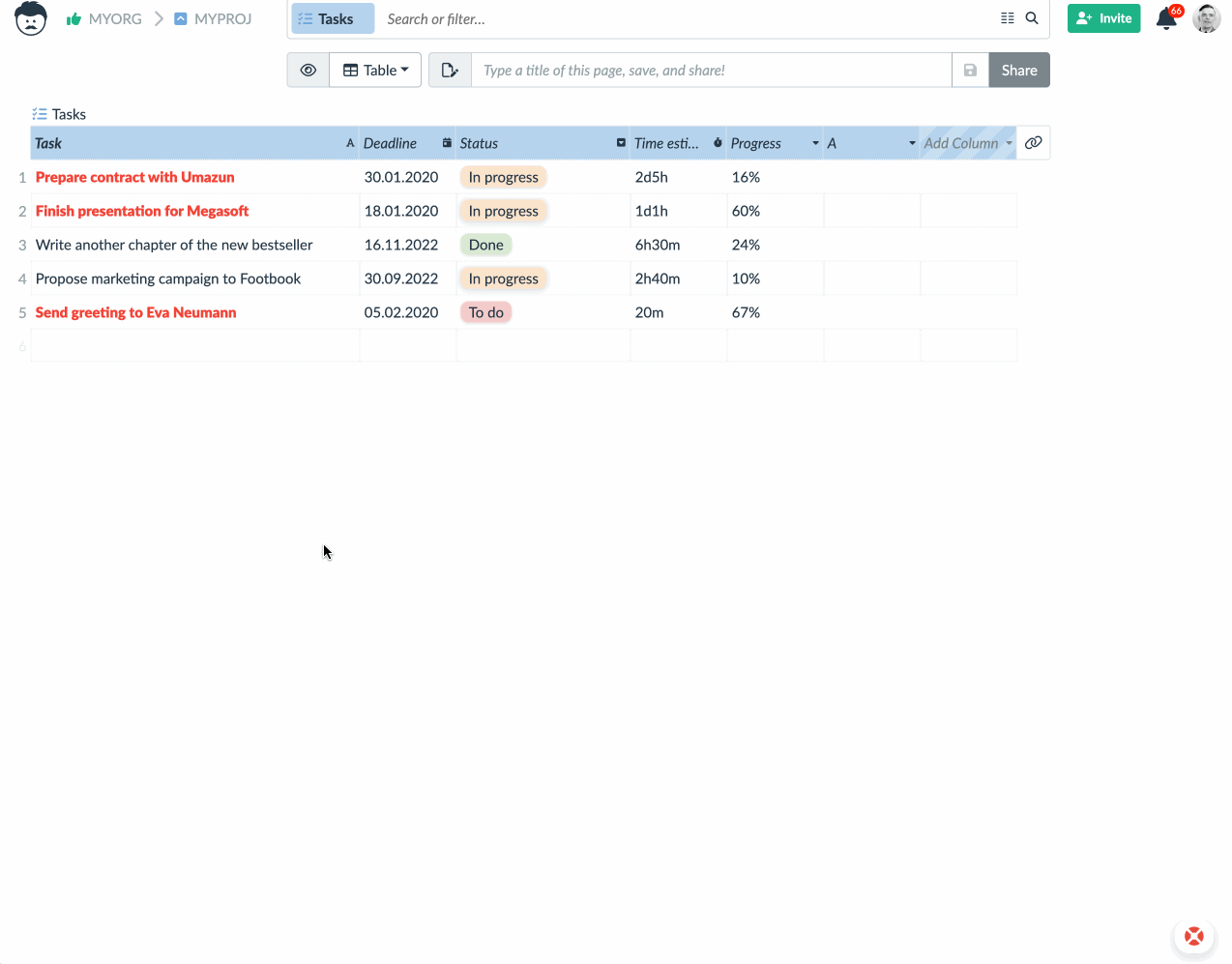
If there are many entries in the list of activities, you can filter them to search for a specific change.
Audit Log of a Whole Table
You can also access the list of changes at the level of a whole table. Simply open the table settings and switch to the Activity tab.
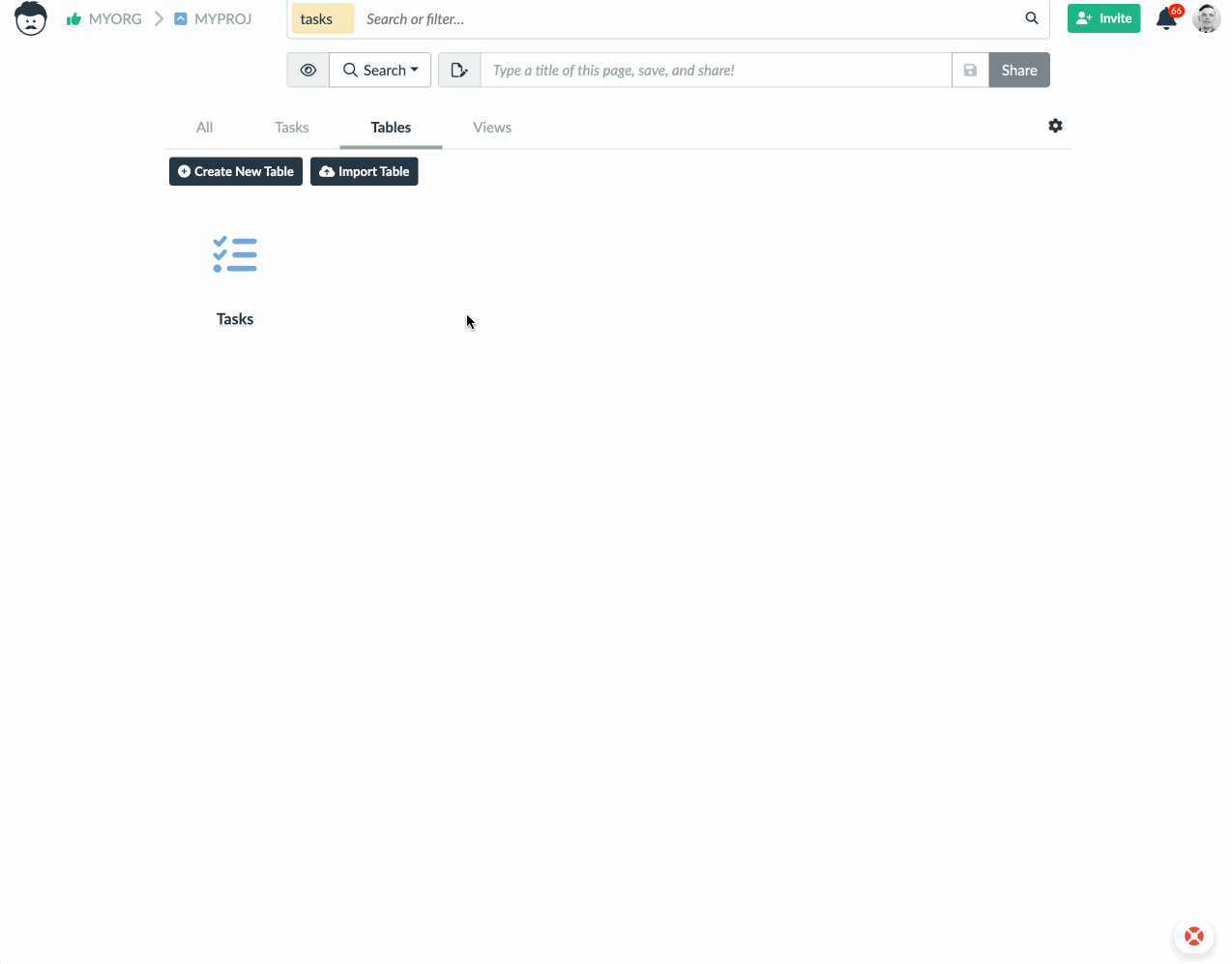
If a specific change is the latest change for any given record, it can be reverted from here. You can also open the detail of each updated record. Filters are available here as well.
Project Level Activities
The same list is available at the level of the whole project. This is accessible through project settings on the Activity tab.
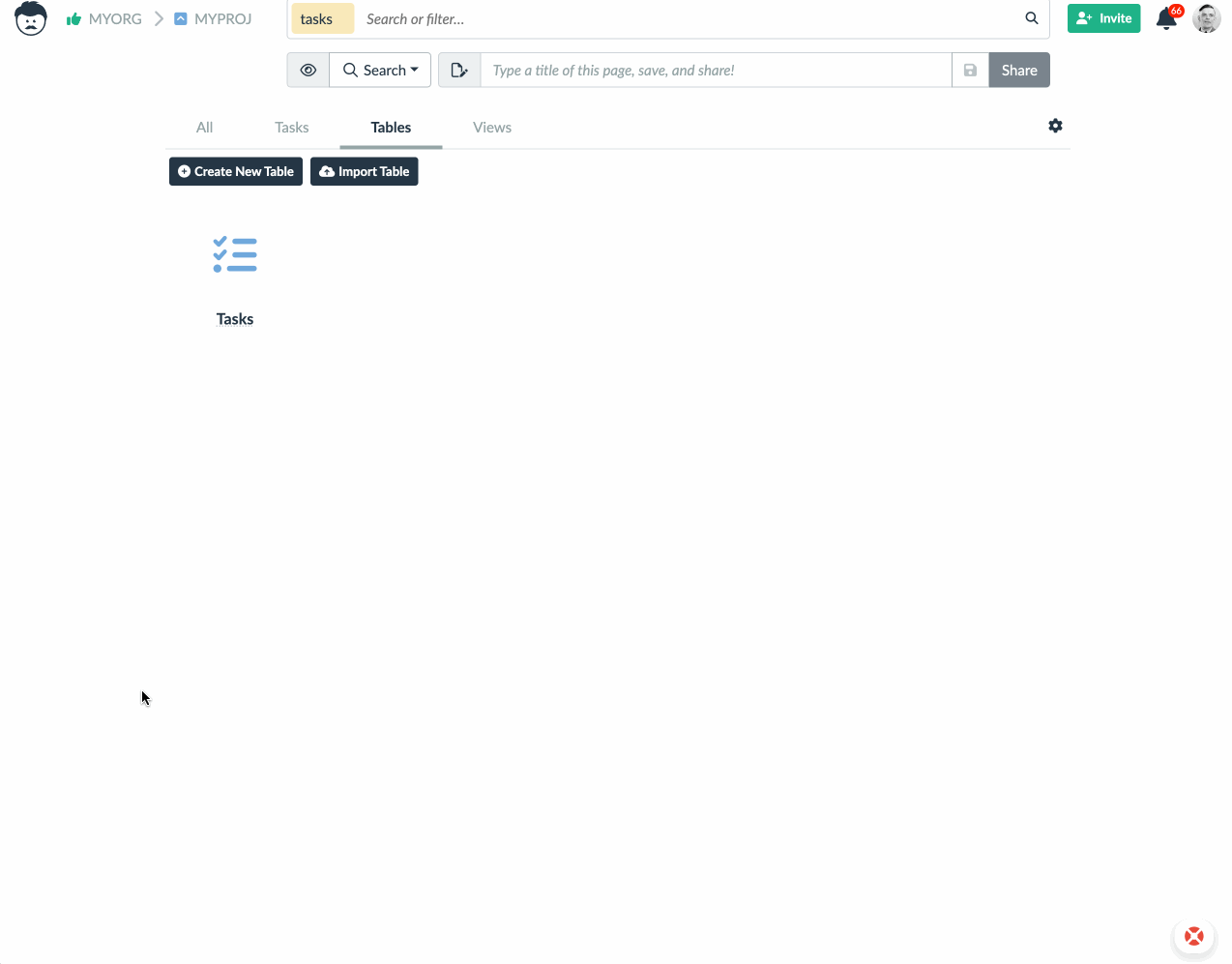
The same options are available as you could have seen in the table activities.
User’s Audit Log
There is no list of activities for the whole organization (all projects), as it would probably show very mixed results from all the projects. However, there is an activity list for each individual user.
This is accessible in the organization setting, by clicking on a settings icon of an individual user.
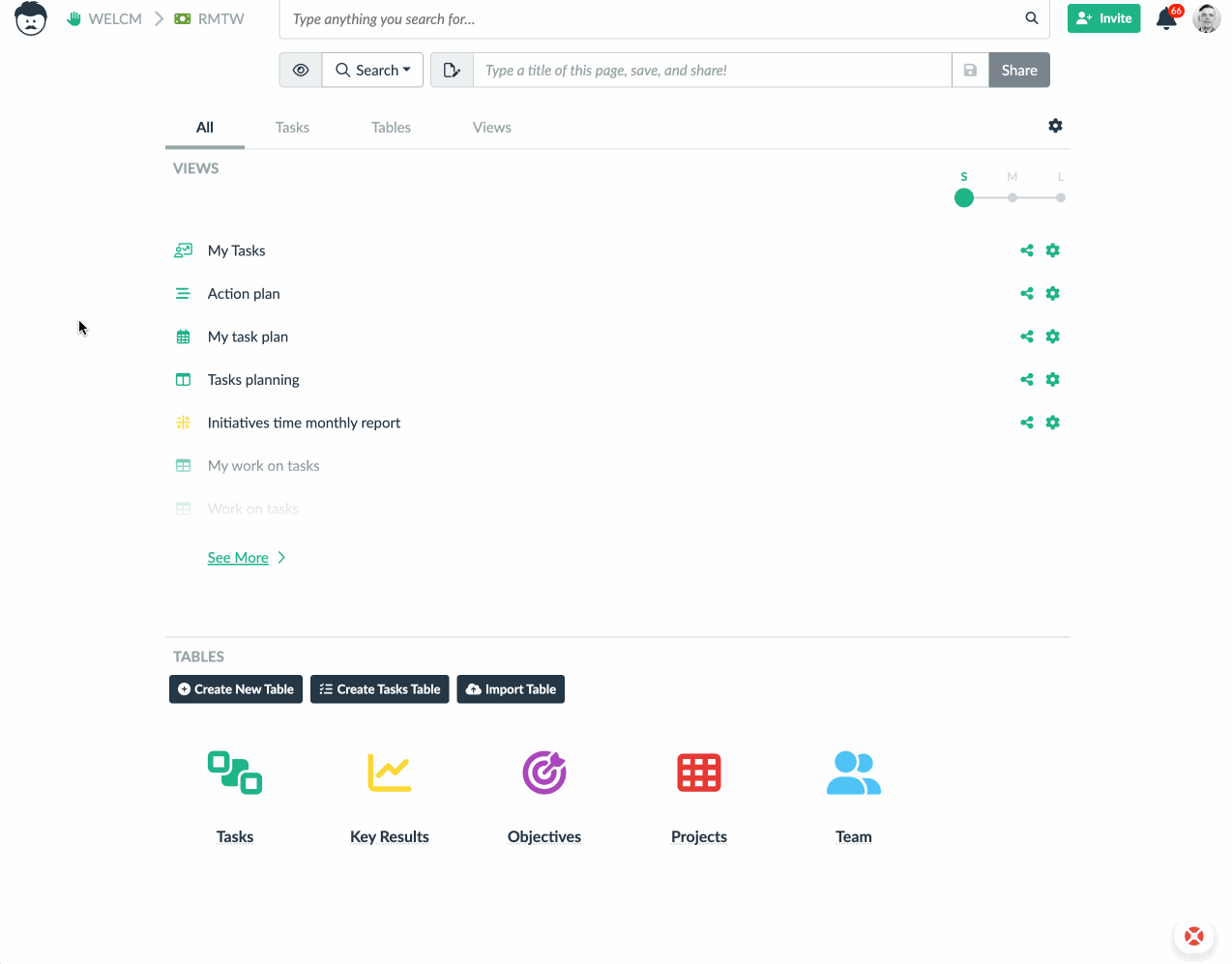
In the animation above, you can see a couple of interesting audit log entries.
First is when user entered a project. So that you can see who was logged in a looking at the project.
Second are automations that were triggered based on a change made by a specific used (see the blue Automation label as some of the entries).
Reverting Changes
The most recent change on top of the audit log can always be reverted (supposing you have sufficient user rights). If you want to get to a state deeper in the audit log, keep reverting the latest change until you get to the state where you want to be.
Please note that reverting a change is a change on its own and all automations are fired upon such a revert action. This can even immediately nullify the result of a revert. However, a new audit log entry is created in such a case.
When Changes are not Recorded?
Changes that are made within a short time period (a couple minutes) by the same user are typically squashed together. This results in a single audit log record.
If a user makes a change by mistake and shortly after that reverts the change, or sets back the original value, no audit log is created at all. This is because no change actually happened as a result of these actions.
In a case that some of the changes triggered an automation rule which introduces further changes, the audit log entry is of course created. See it on your own!